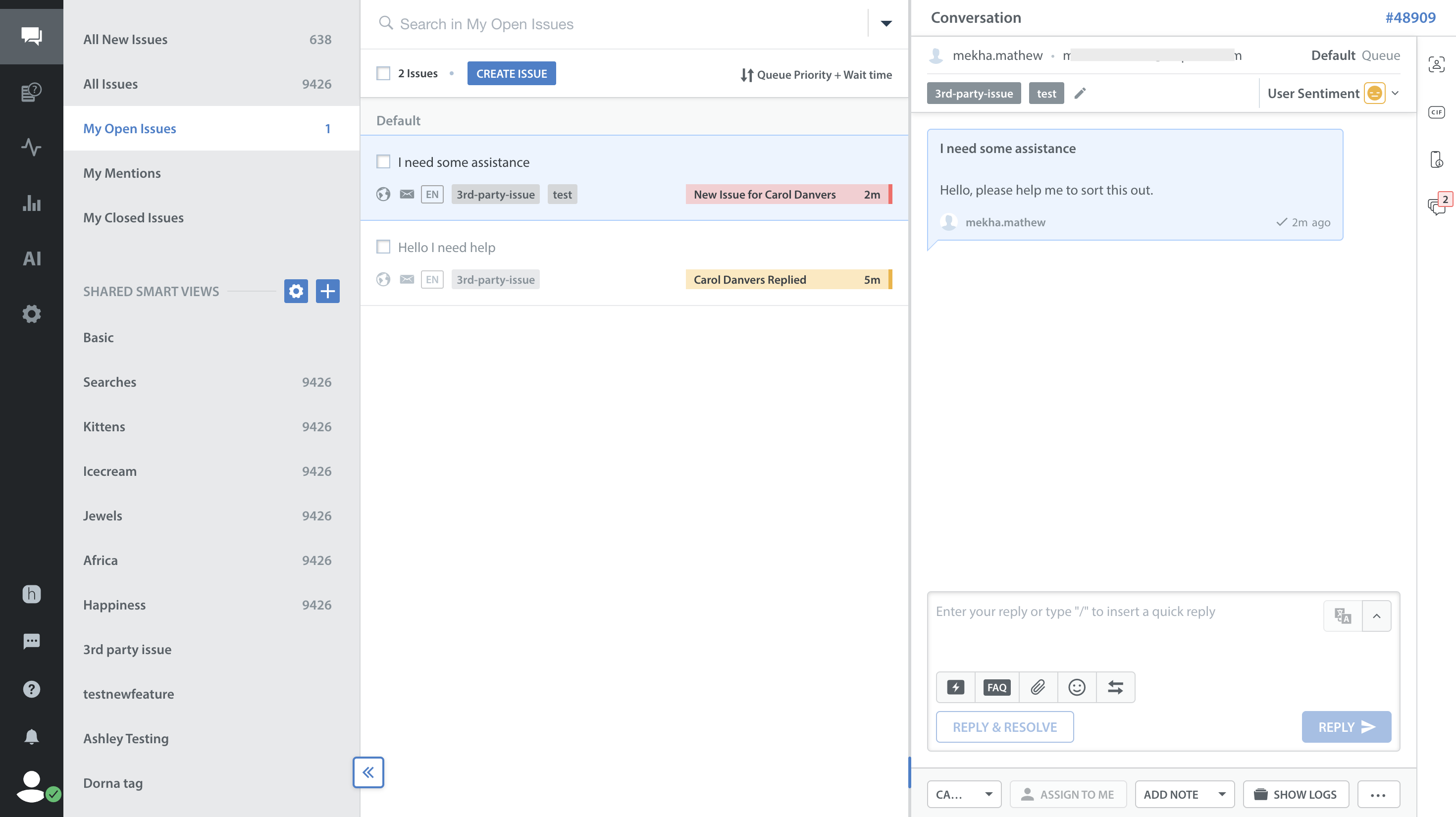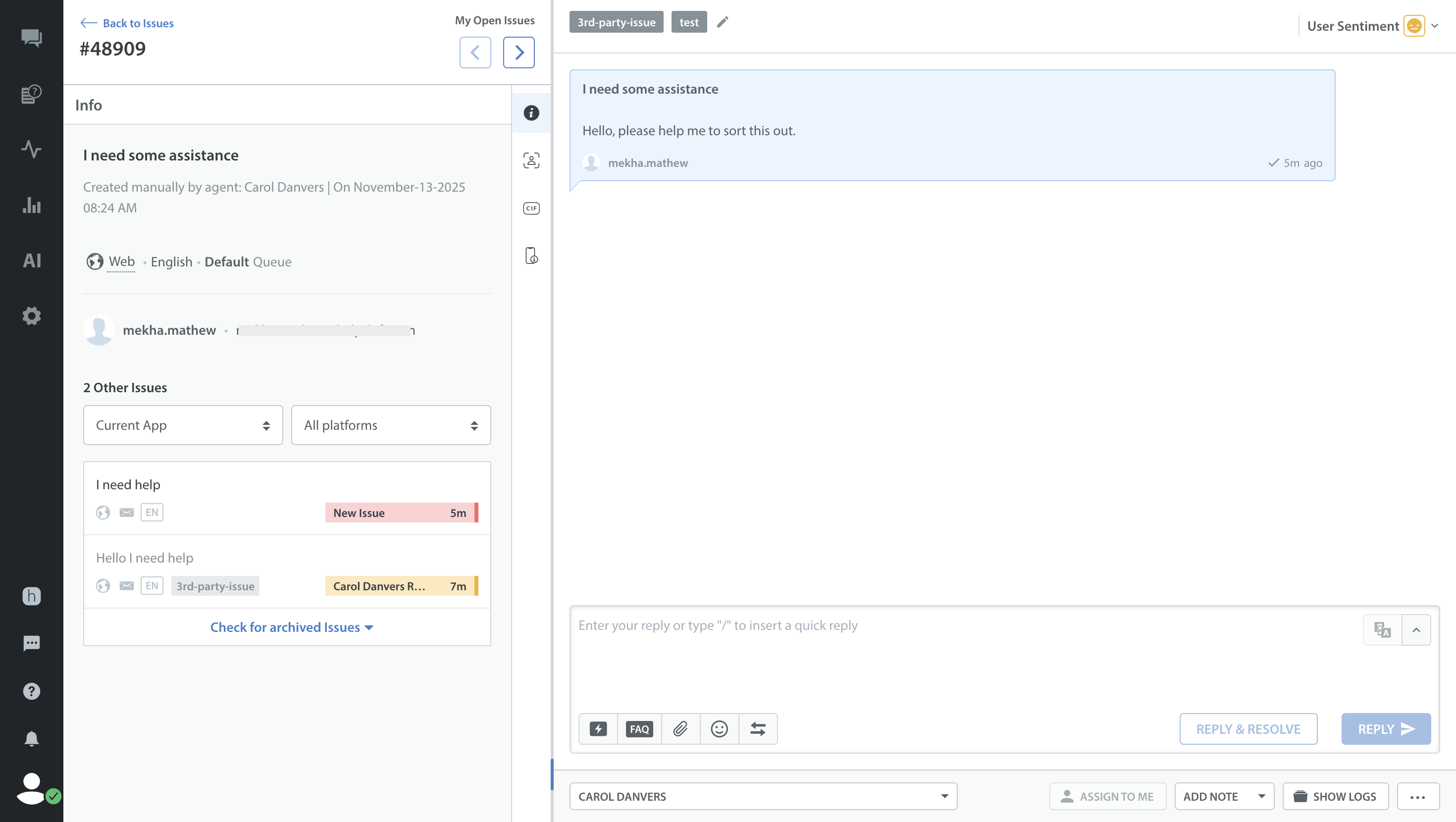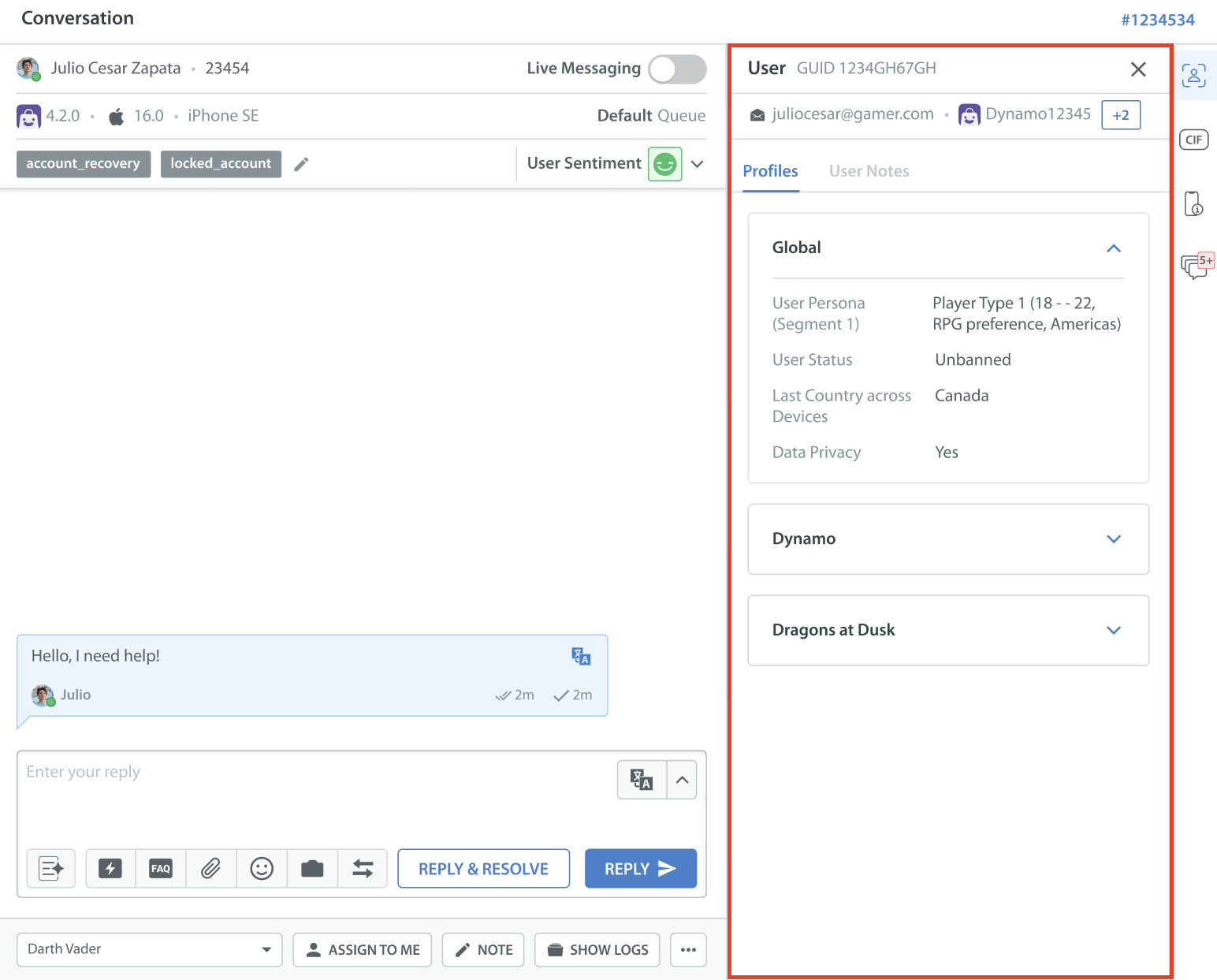Note: User Hub features are in Closed Beta. Please reach out to your Customer Success managers for more information.
New Side Panel Layout for User Context
With the new identity system enabled, your staff—agents, supervisors, and admins—now benefit from a side-by-side view of conversations alongside relevant “User Context.” This enhancement makes delivering personalized, context-driven service more efficient and effective.
How to access User Context?
To access the user context in the Helpshift dashboard, follow these steps:
- Log in to your Helpshift domain as an agent/supervisor/admin.
- On the Helpshift toolbar, click Issues.
- Navigate to My Open Issues and select an issue.
- In the conversation pane, hover over the top-right corner of the dashboard.
Four icons will appear: User ( ), Custom Issue Fields (
), Custom Issue Fields (  ), Metadata (
), Metadata (  ), and Other Issues (
), and Other Issues ( ).
). - Click the User icon (
 ).
).
More on the New Vertical side panel
- Resize the vertical side panel for easier viewing and convenience.
- You can click the close button to close the right panel and view it in a two-pane format.
- The left panel (Standard & Smart views) can be collapsed (
 ) or expanded (
) or expanded ( ) for convenience to suit their preference of layout.
) for convenience to suit their preference of layout.
Open page view Layout Changes
If your organization prefers working out of the Open page view, i.e., a 2 by 2 layout, the changes mentioned below are for you.
To access this view, click Open page view at the top right corner of the dashboard.
The new vertical side panel layout is on the left side in this open page view. It can be resized but cannot be closed.
We tried not to change the order for the Info (Other Issues), CIF, Metadata tabs. The User tab is added in second place not to disrupt the existing preferences. In future, we would change this layout slowly to match with 3 page view shown above in the article.
Note: If no data is available for any user data, the UI will indicate the same.
User Tab Components: User IDs and Profiles
User IDs
The first row of the header in the “User” tab shows the GUID (Global User ID) generated by Helpshift, which refers to the user across apps, platforms, and devices.
The second row displays all the verified User IDs sent by the brand, such as Email, App, Social IDs, and more. To view all the user IDs, click the “+n” icon (), where n represents the number of IDs associated with that user.
Profiles
There are two levels of user information shown.
- Global Level User Information: This profile provides general information about the user across apps, such as User Status, Country, and User Persona.
- App Level User Information: This profile shows information specific to the user’s app.