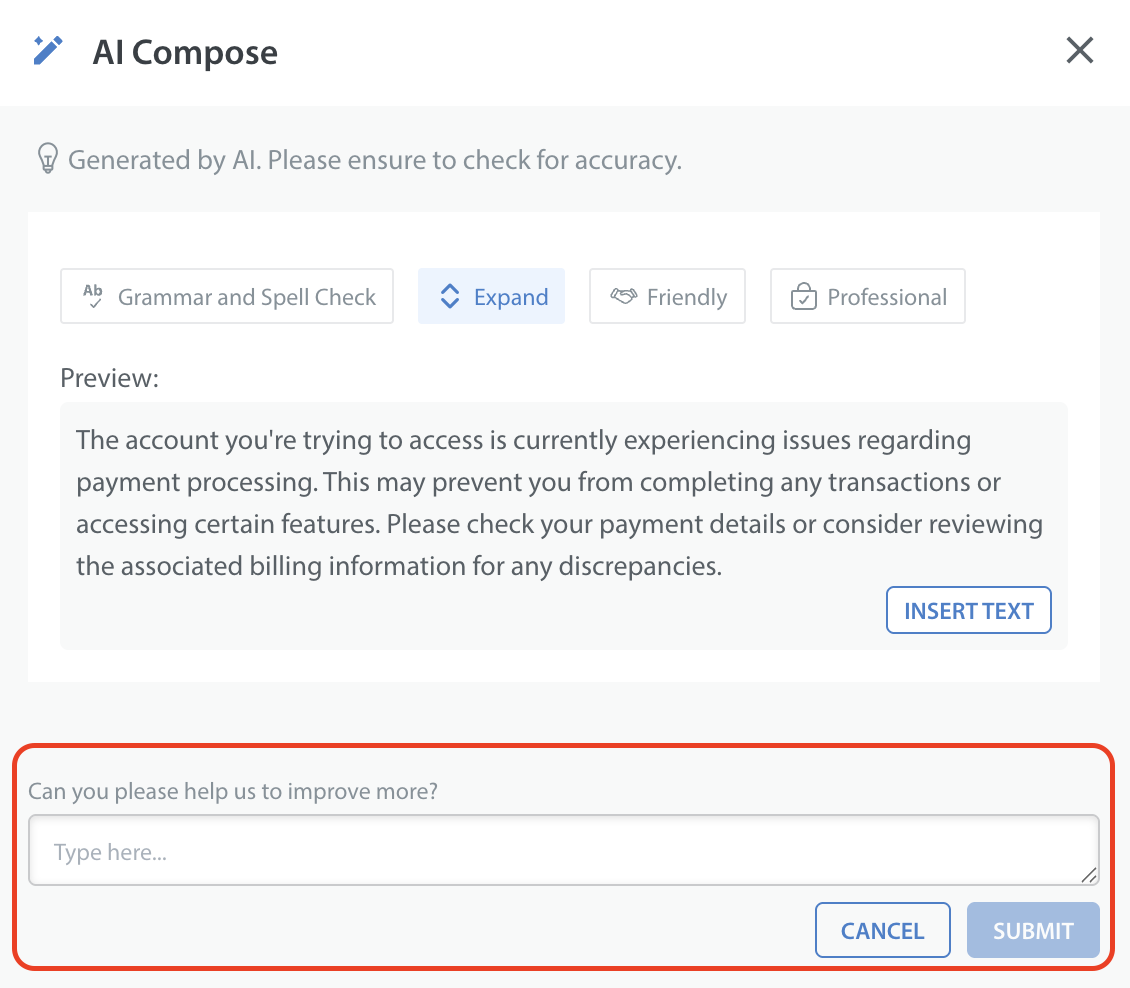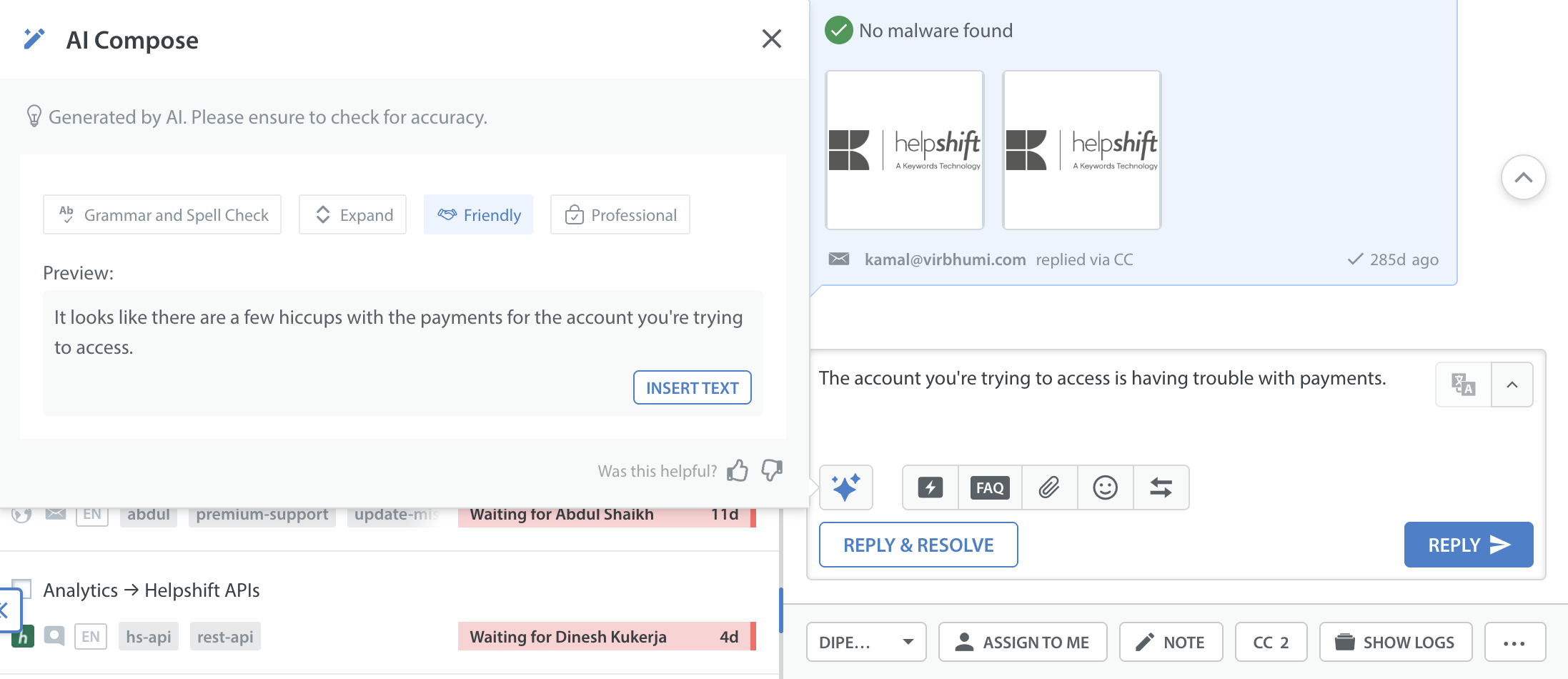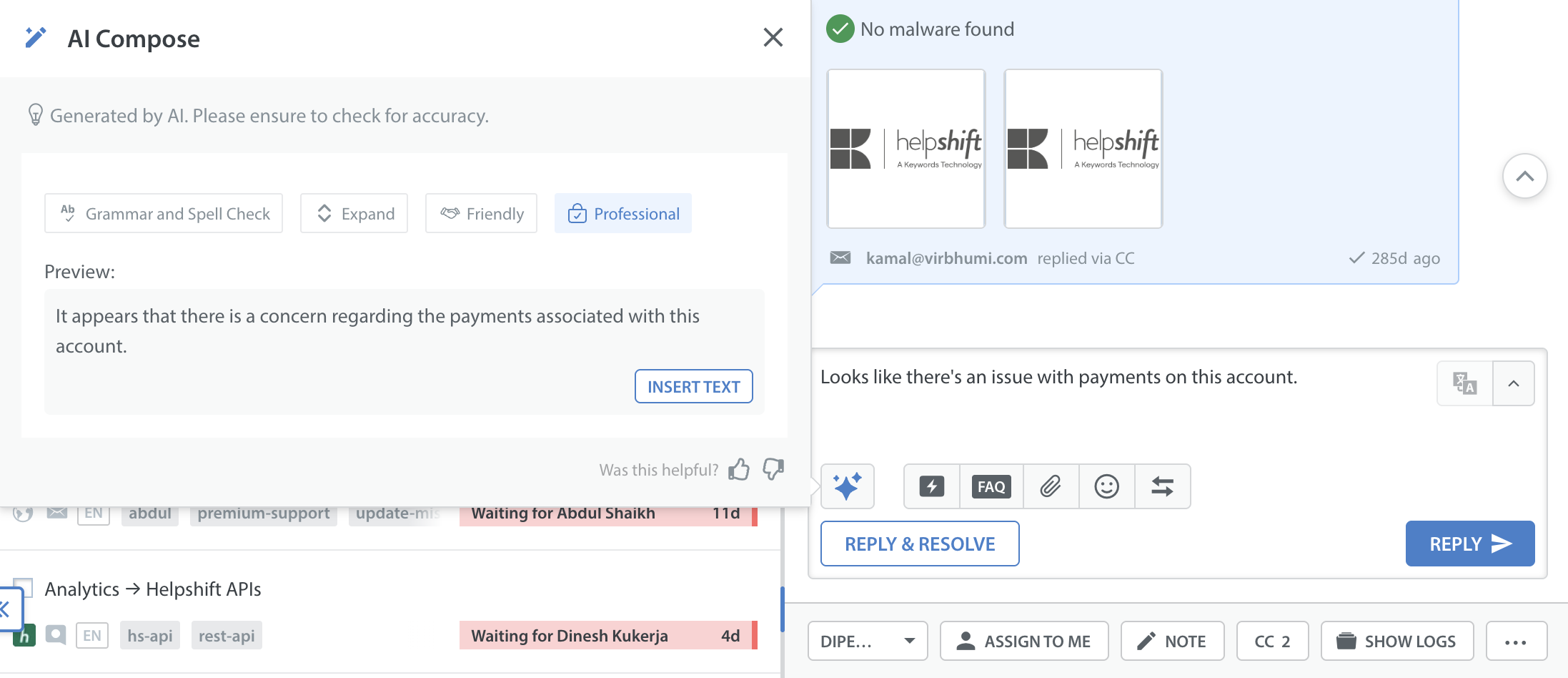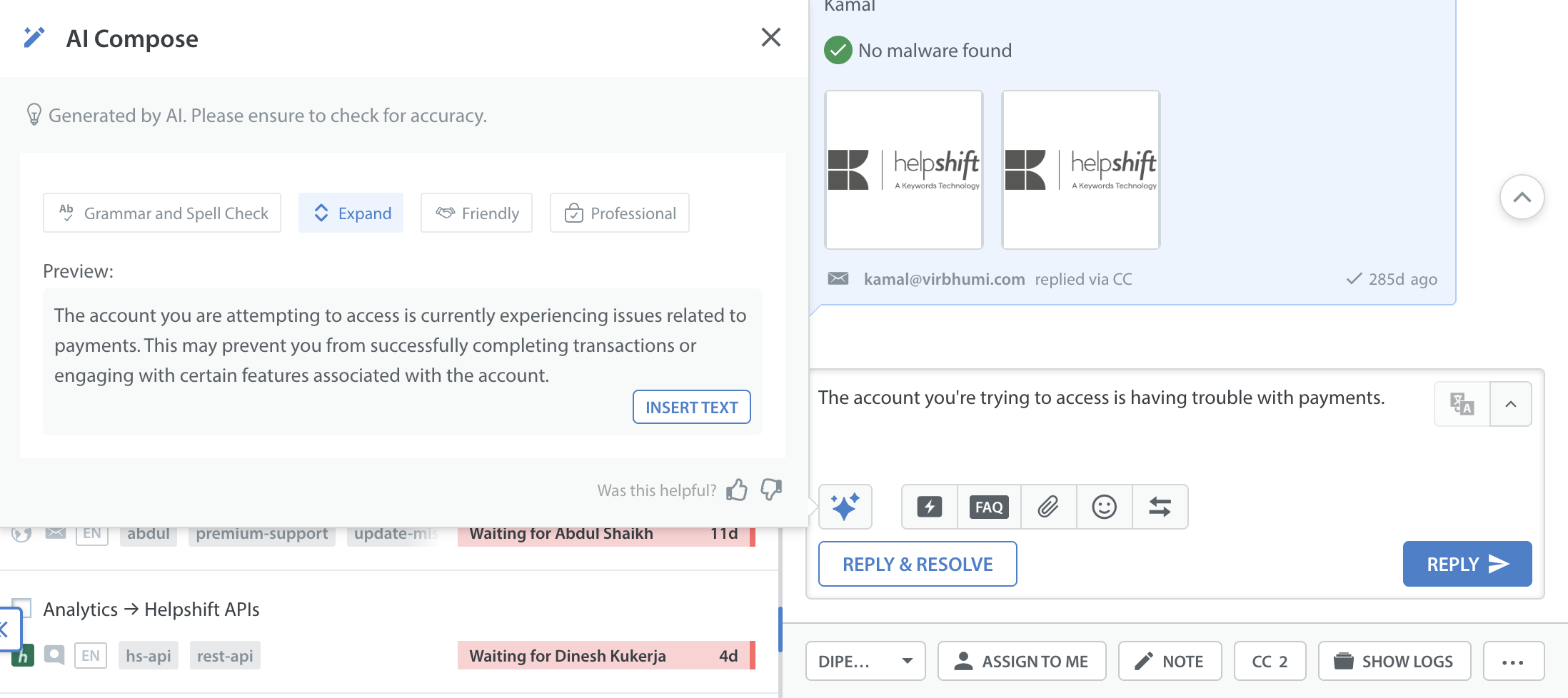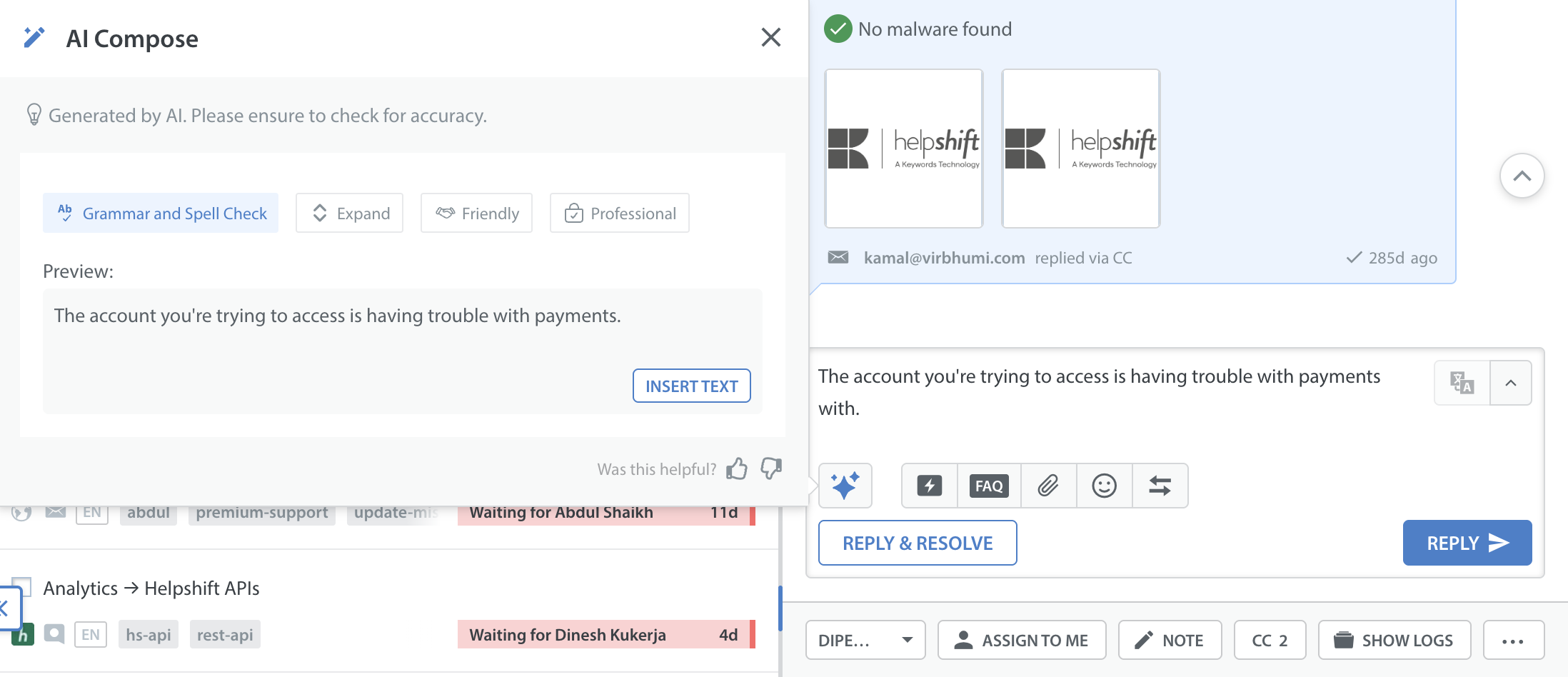Note: AI Compose feature is only available for chat-based (iOS, Android, WebChat) platforms.
The AI Compose feature assists agents in crafting high-quality responses faster by rephrasing (in a friendly and professional tone), expanding, and correcting grammar and spelling. Reducing the time spent composing messages boosts agent productivity while improving the quality and consistency of responses.
Key Benefits
- Rephrase (Friendly Tone): Offers alternative wording to maintain clarity while adding a warm, personable touch.
- Rephrase (Professional Tone): Provides alternative wording to ensure messages are clear, formal, and professional.
- Expand: Allows agents to enhance brief messages with additional details or context, improving clarity.
- Grammar & Spell Check: Automatically detects and corrects grammar and spelling errors, ensuring messages are error-free and polished.
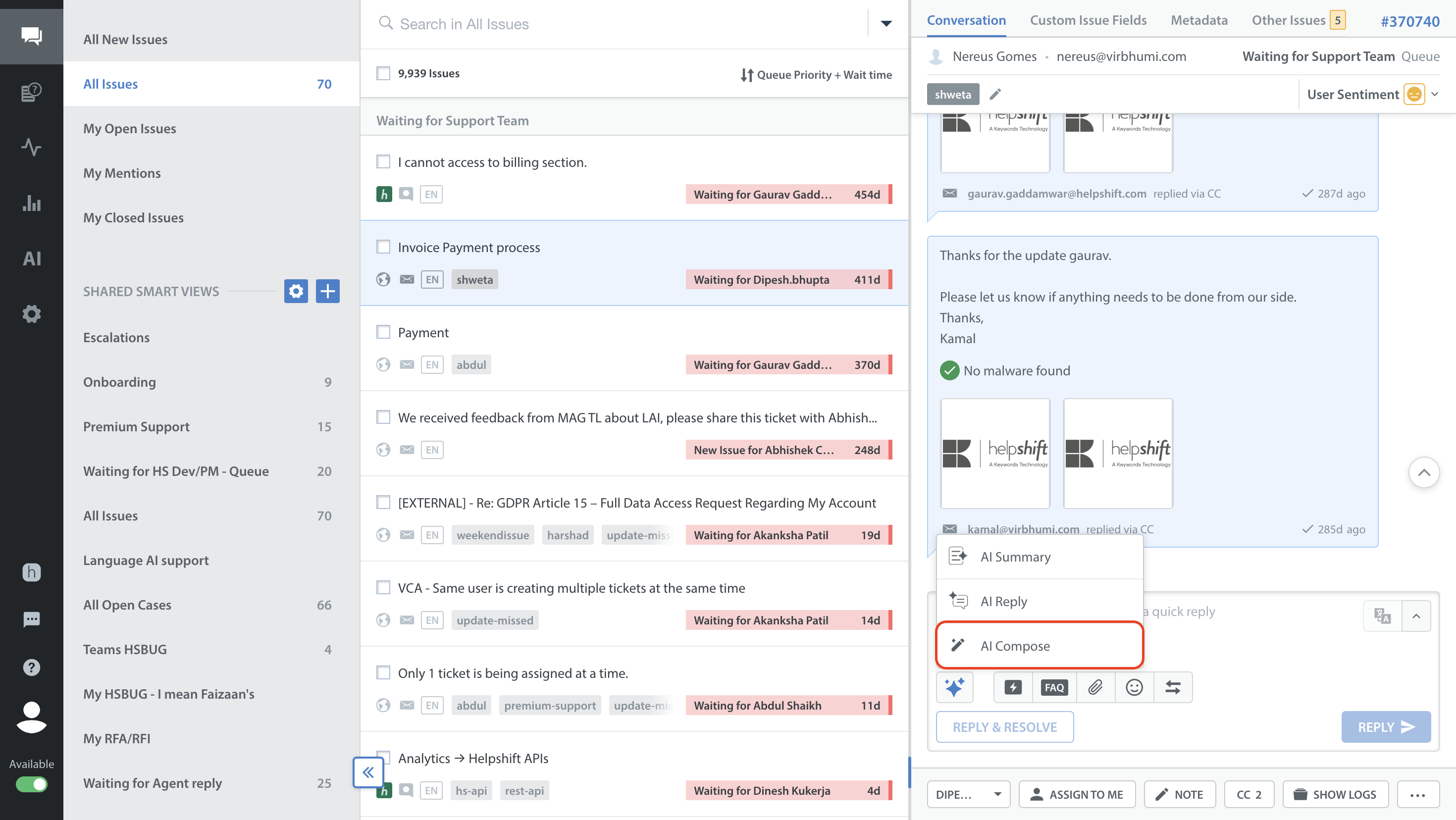
Note: The AI Compose feature currently supports 16 languages as part of its multilingual functionality, enabling agents to craft responses quickly and efficiently. Learn more
Composing Messages with AI
The AI Compose feature allows agents to seamlessly compose messages to customer queries with improved quality.
To use AI Compose for your responses, follow the steps given below:
- Log in to your Helpshift account.
- Go to the Issues section and select the conversation you want to respond to.
- Start drafting a response in the text box.
Please note that you need to have a response drafted in the reply box to use the AI Compose feature.
If you forget to type a response and click the AI Compose icon, you will be reminded to enter text in the reply box.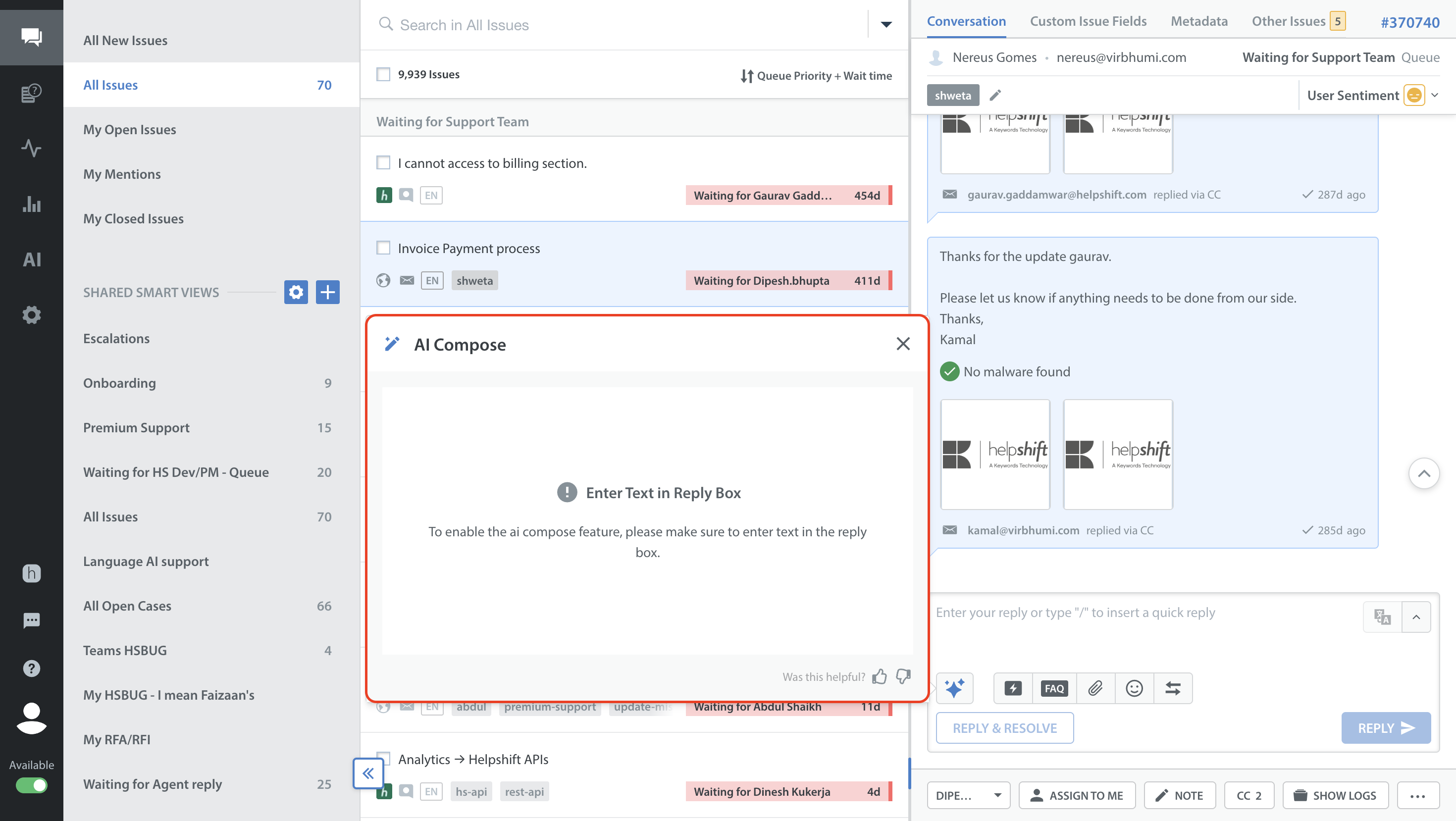
- Click the AI Agent Copilot icon (
 ) below the text input area in the Issue conversation pane.
) below the text input area in the Issue conversation pane. - The icon will display three options: AI Summary, AI Reply, and AI Compose.
- Click AI Compose.
The AI Compose pop-up will appear.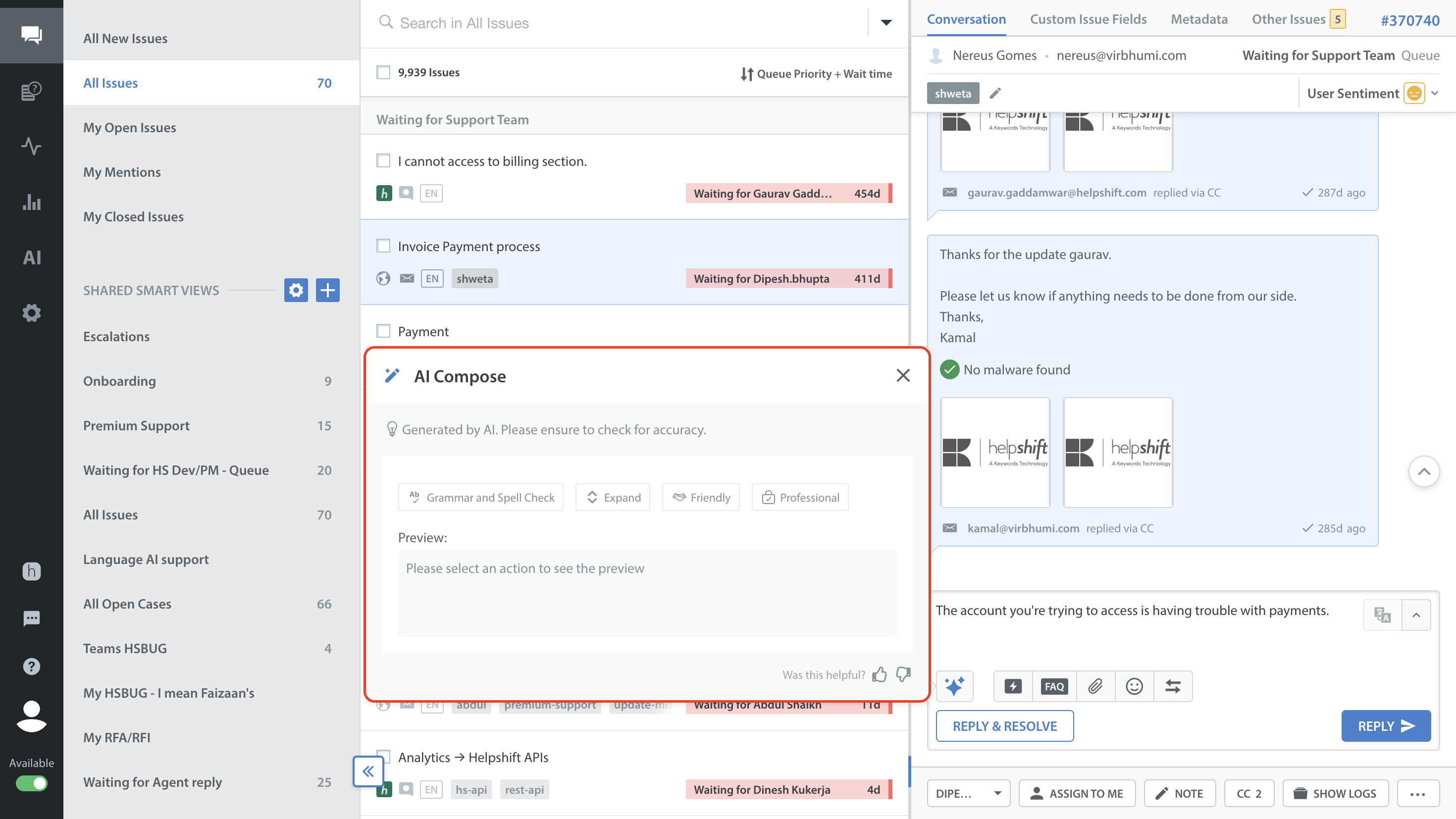
- Select a function:
- Choose Friendly, Professional, Expand, or Grammar and spell check from the options given in the AI Compose pop-up.
- For rephrasing, select the tone (Friendly or Professional).
Evaluate the AI generated response displayed in real time under Preview.
- Once confirmed, click INSERT TEXT to replace your response.
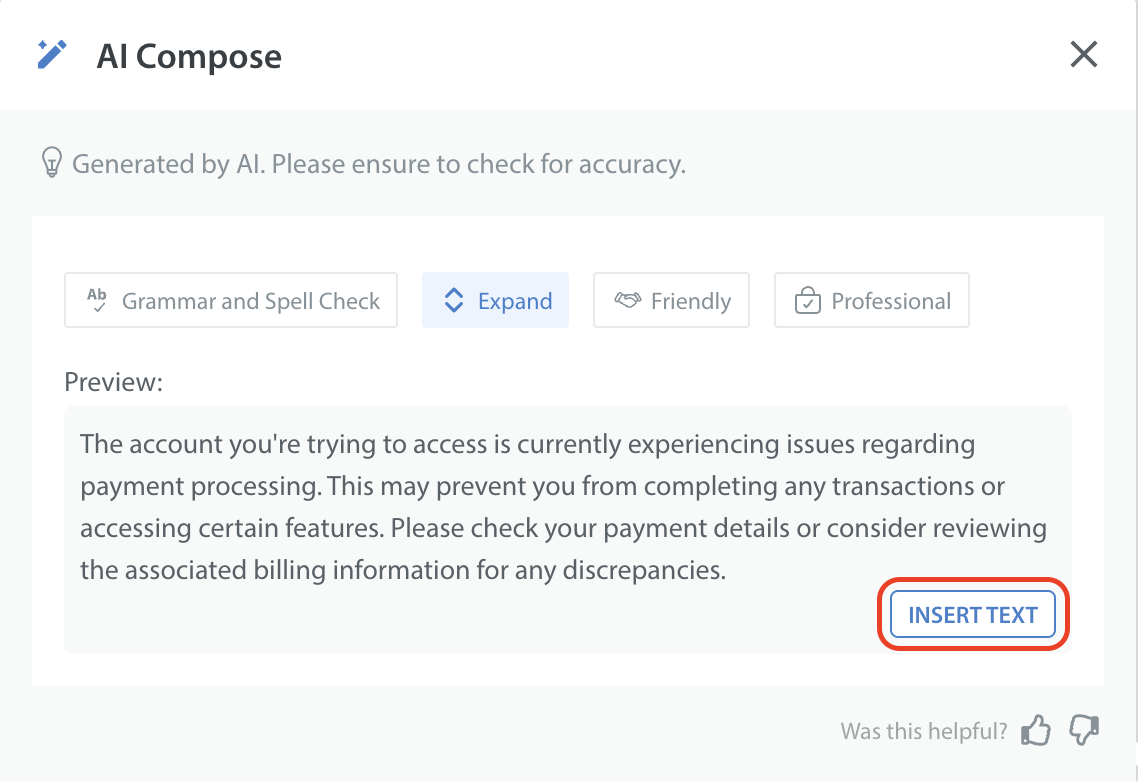
AI Compose works in multiple languages, allowing agents to rephrase, expand, or check grammar in the language they’re using. The composed message will be generated in the same language as the input language typed by the agent.
The AI Compose pop-up also includes options for providing feedback. If you rate the AI composed responses with a thumbs-down, a text field will appear for you to input your feedback.
Type your comments and click SUBMIT to share your thoughts to improve your experience.
Always verify AI composed messages for accuracy and adherence to your organization’s guidelines before sending them to customers.
Available Functions
The AI Compose feature allows agents to enhance their responses using AI. The table below outlines the available functions:
Note: Please ensure that you follow the best practices when using AI features. Learn more on Best practices for using AI features.
Data Privacy & Security
The system masks any Personally Identifiable Information (PII) to safeguard customer privacy before sending data to the AI model. Our OpenAI Enterprise license enforces a strict zero data retention policy, safeguarding sensitive customer information. Agents should review input text carefully to ensure no personal data is included. For more information, refer to Data Privacy for AI Features.
Note: We have foundational analytics capability for the Smart Compose feature. For more details, refer to AI Compose Analytics.