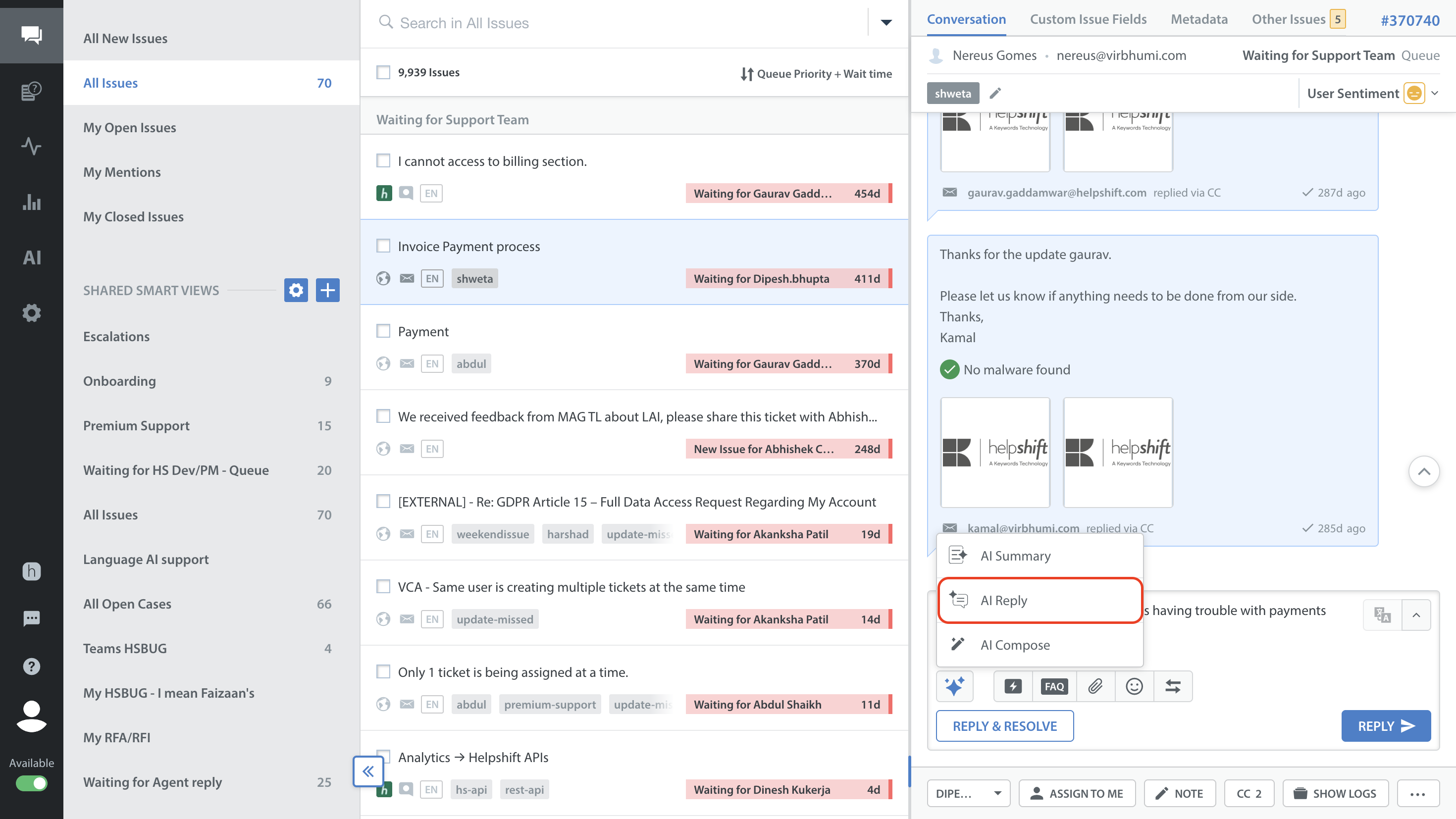Note: AI Reply feature is only available for chat-based (iOS, Android, WebChat) platforms.
AI Reply uses Generative AI to provide support agents with instant, contextually relevant responses, transforming how they handle queries. Agents are freed from the repetitive task of searching through knowledge bases or internal documents as the AI crafts responses using past interactions and the specific context of the current query. This capability reduces response times and improves agent productivity, regardless of the agent's training or workload, offering a faster and more seamless support experience.
Key Benefits
- Instant Context-Driven Suggestions: AI uses the specific context of each customer query to suggest the most relevant and accurate answers instantly.
- Consistent Quality: Agents, regardless of experience or workload, can deliver uniform, high-quality responses.
- Faster Resolutions: AI eliminates the need for agents to manually search multiple sources, enabling them to respond faster and resolve issues more efficiently.
- Increased Productivity: By generating instant responses, AI enables agents to handle more inquiries efficiently, freeing them up to concentrate on complex or urgent tasks.
- Data Privacy Assurance: A zero-day retention policy with OpenAI ensures all customer data remains private and secure.
Generating AI Reply
Note: While onboarding onto AI Reply feature, you can get optimal results if your App in the last 30 days has about 5k resolved issues with atleast one agent response. Apps with fewer issues may still work, but there are chances to not get an answer or get a lower quality answer. However, the knowledge base refreshes itself and keeps adding newer issues. Thus, the increase in coverage could eventually improve response generation rate and answer quality.
Once enabled, the AI Reply feature allows agents to leverage suggested replies directly into their conversation pane for faster responses.
To generate a reply with AI, follow the steps given below:
- Log in to your Helpshift account.
- Go to the Issues section and select the conversation you want to respond to.
- Click the AI Agent Copilot icon (
 ) below the text input area in the Issue conversation pane.
) below the text input area in the Issue conversation pane. - The icon will display three options: AI Summary, AI Reply, and AI Compose.
- Click AI Reply icon.
The AI will generate the most relevant response in the AI Reply pop-up based on the conversation's context.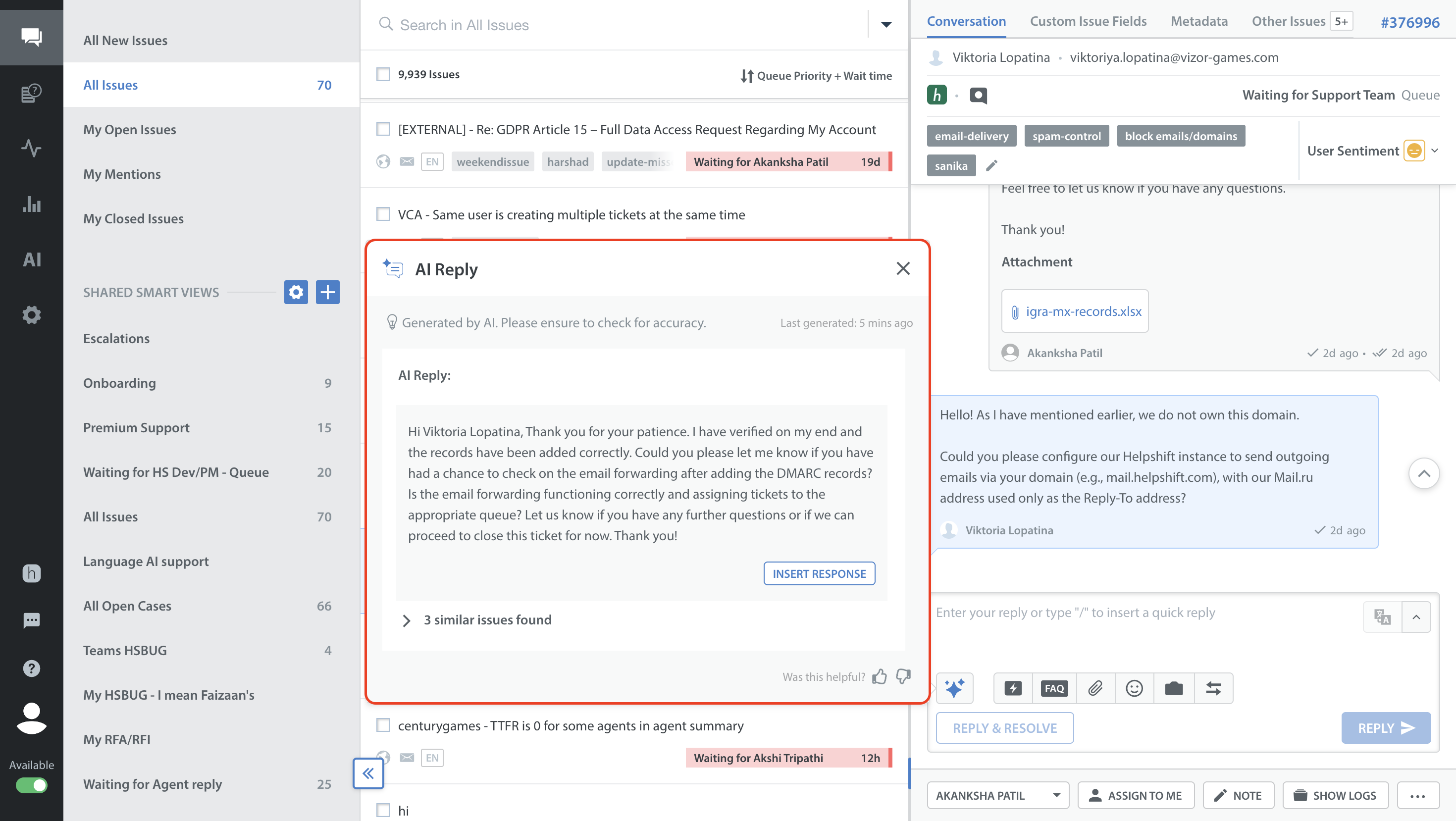
- Click INSERT RESPONSE to insert the response to the text input area. You can send it as-is or make any changes before sending it.
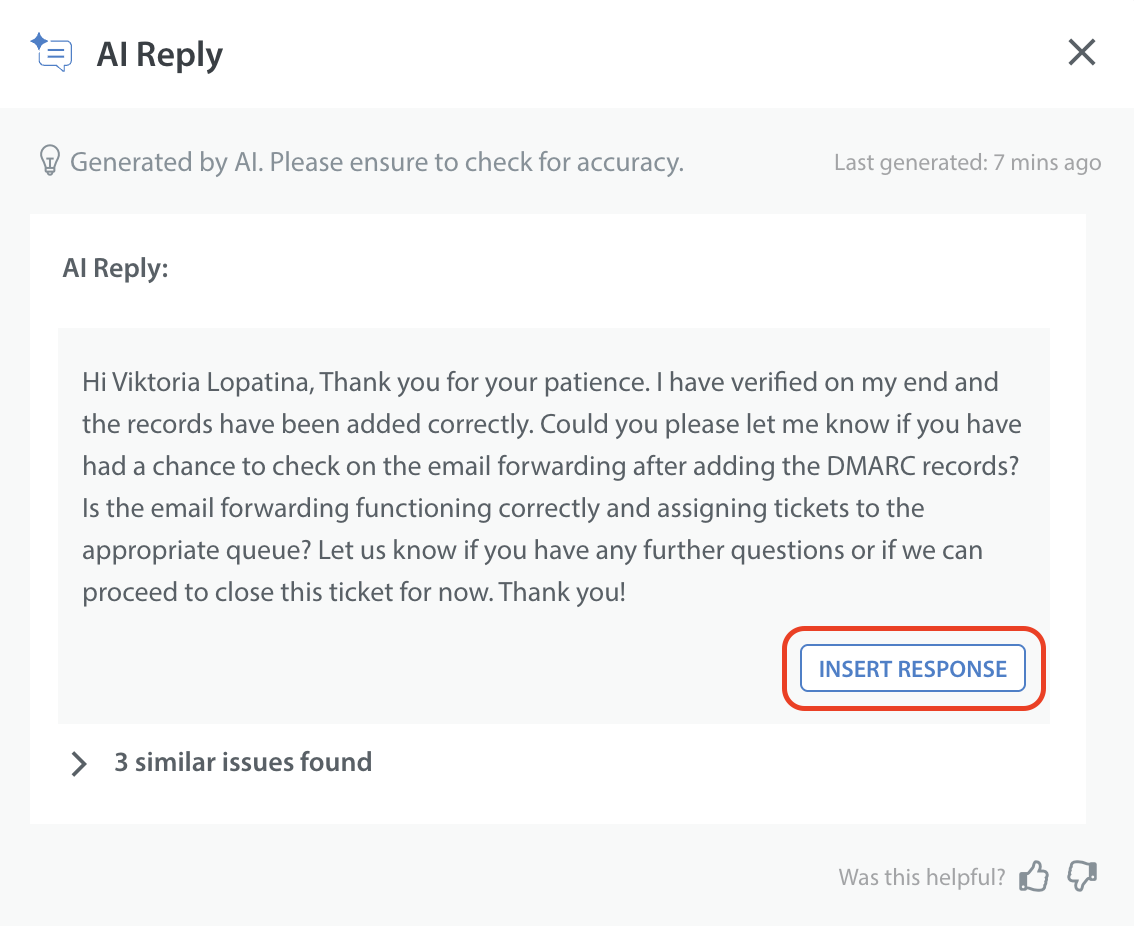
The AI Reply pop-up also includes additional options. These are as follows:
- Similar issues found: AI will highlight three similar past issues, and AI will reply based on them. Agents can click on the past issues and open it in a new tab for additional context if needed.
- Timestamp: Each AI Reply includes a timestamp indicating the last generated time.
- Feedback option: Rate the quality of the AI Replies. If the thumbs-down option is selected, a text box will appear for specific feedback to help improve future suggestions.
You can also view the AI Reply on the Issue details page by clicking Open Page View at the top right corner of the conversation pane.
AI Reply also supports multiple languages to help agents quickly understand and respond to conversations in the end user's language.
- The AI Reply is automatically generated based on the conversation's context and issue language.
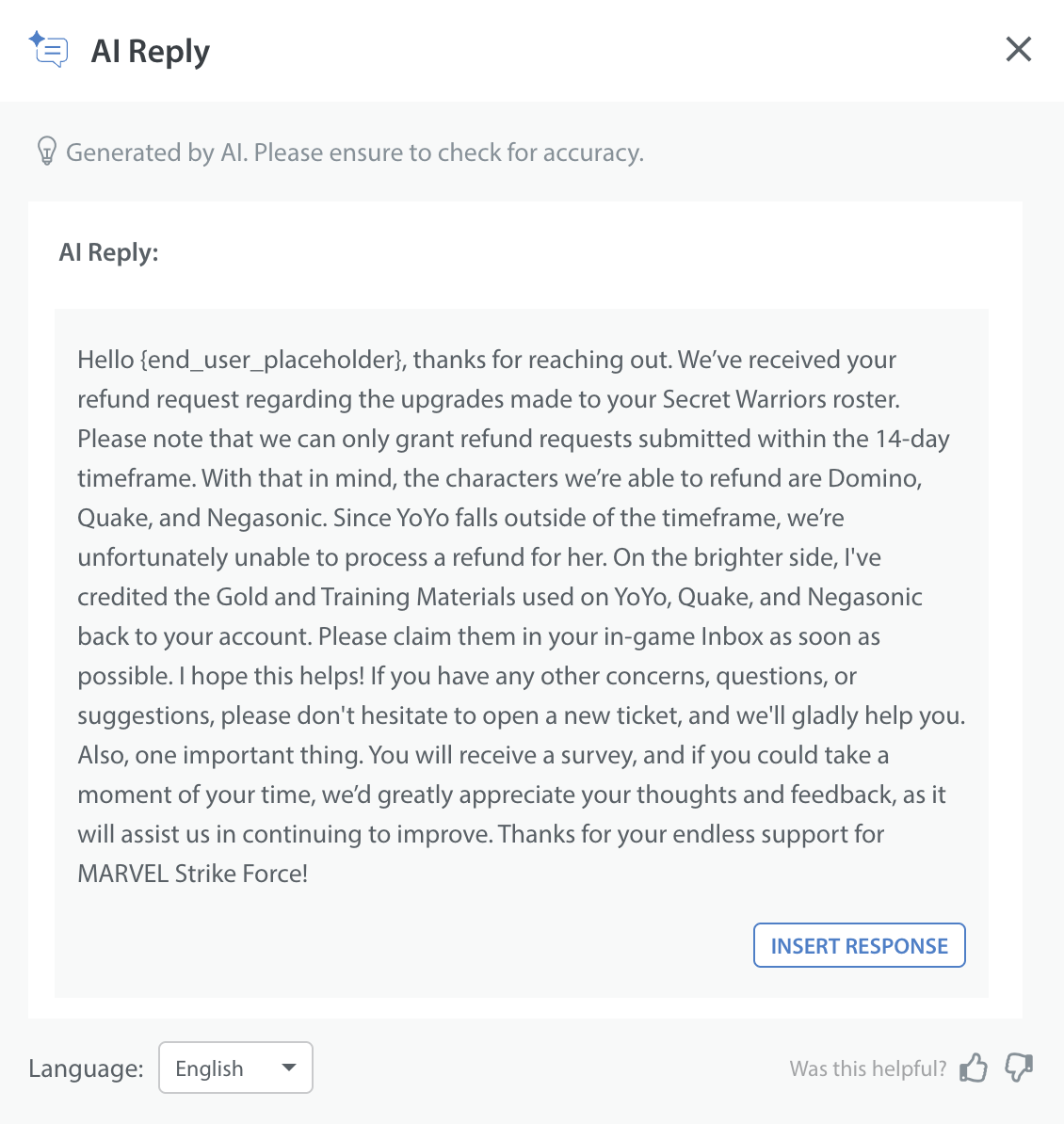
- If the agent prefers to view the reply in a different language (e.g., Spanish), a language selection dropdown is available to switch the reply output.
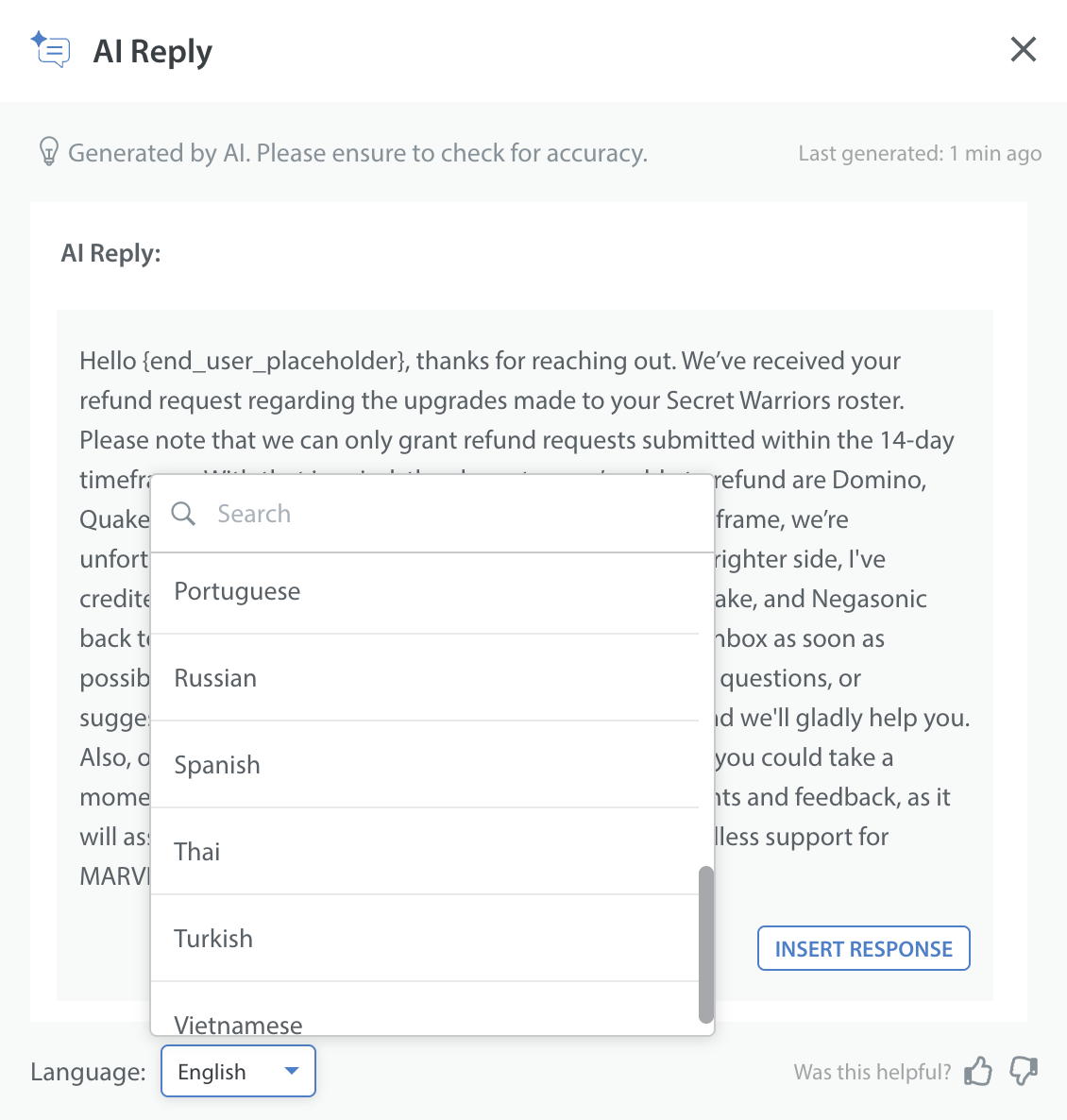
- When the selected language is changed, the response will be regenerated in the chosen language. If the issue language is not supported, the response will be generated in English.
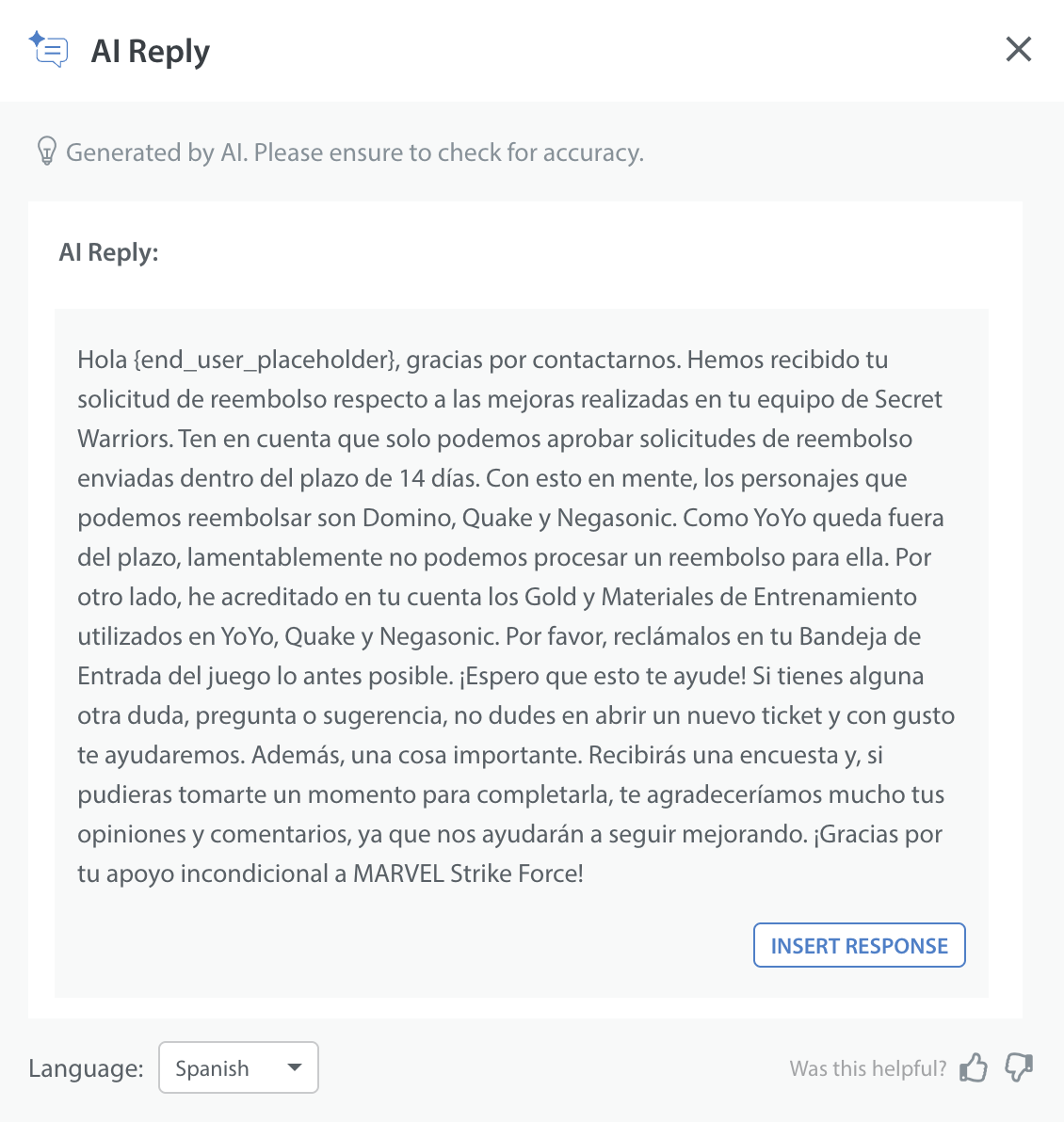
AI Reply Generation Process
The AI Reply feature fetches information from similar issues in the past and other relevant sources (future scope) in the context of the ongoing conversation. When each message is received, the AI evaluates the full context of all received messages and offers a suggested response, which agents can review, edit, and use as needed.
Note: This feature supports multiple languages and provides the best results for contextually rich conversations with a history of similar resolved issues.
Data Privacy and Security
The system masks any Personally Identifiable Information (PII) to safeguard customer privacy before sending data to the AI model. Upon receiving the AI Reply, the PII is unmasked before it’s displayed to the agent. Our OpenAI Enterprise license ensures zero data retention to protect sensitive information. For more information, refer to Data Privacy for AI Features.
Note: Please ensure that you follow the best practices when using AI features. Learn more on Best practices for using AI features.
Common Failure Cases
The AI Reply generation can fail in the following cases:
- The AI may not generate a reply when there are no past issues or minimal conversation data. In these cases, agents may need to craft a manual response.
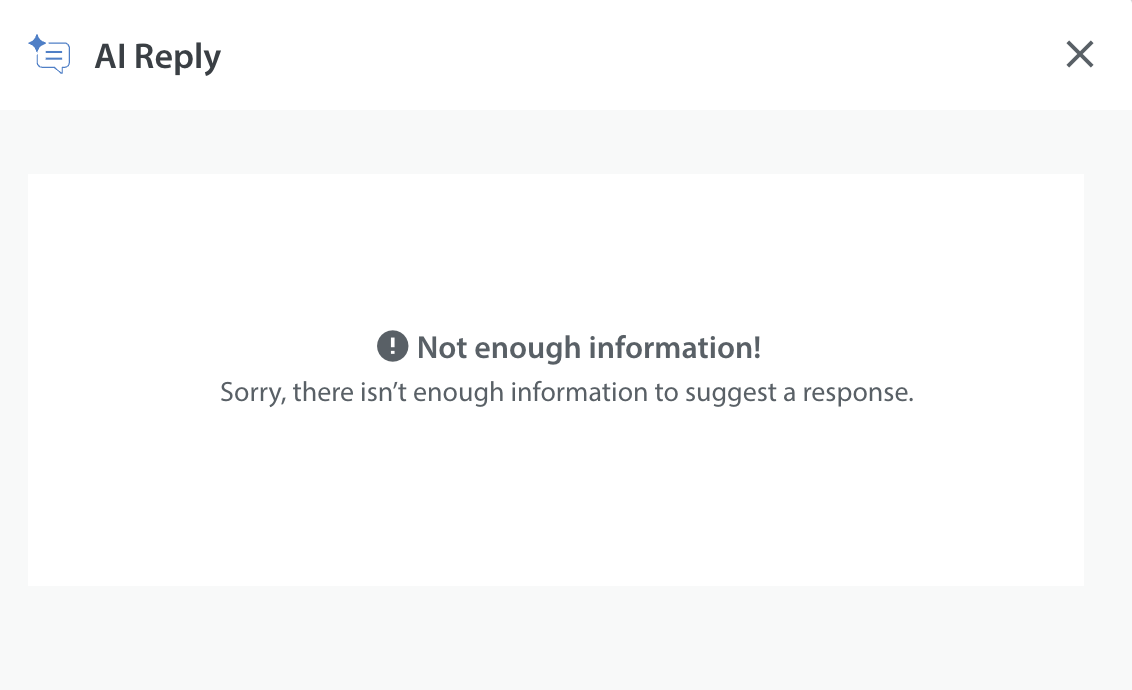
- If the AI cannot generate a suggestion due to a technical issue, retry the action. If the problem persists, please contact support for assistance.
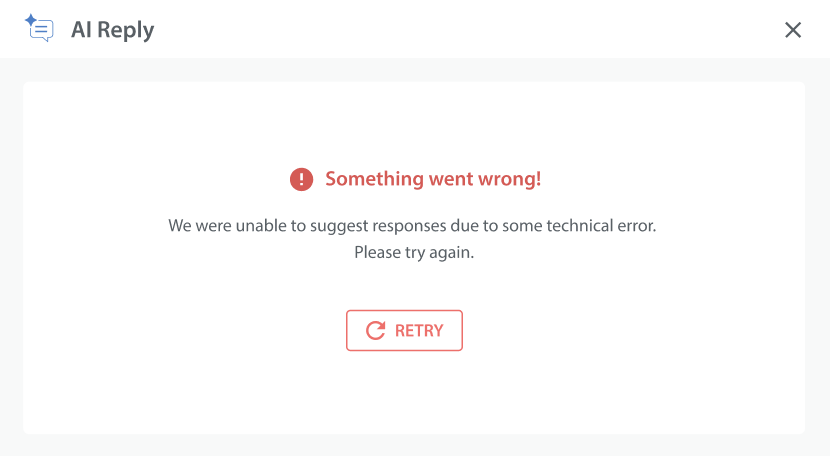
Managing AI Reply
Once enabled, admins (who have access to this feature) can manage the feature by accessing the Helpshift AI tab. Admins without access will see the MANAGE button for AI Reply card but cannot click it.
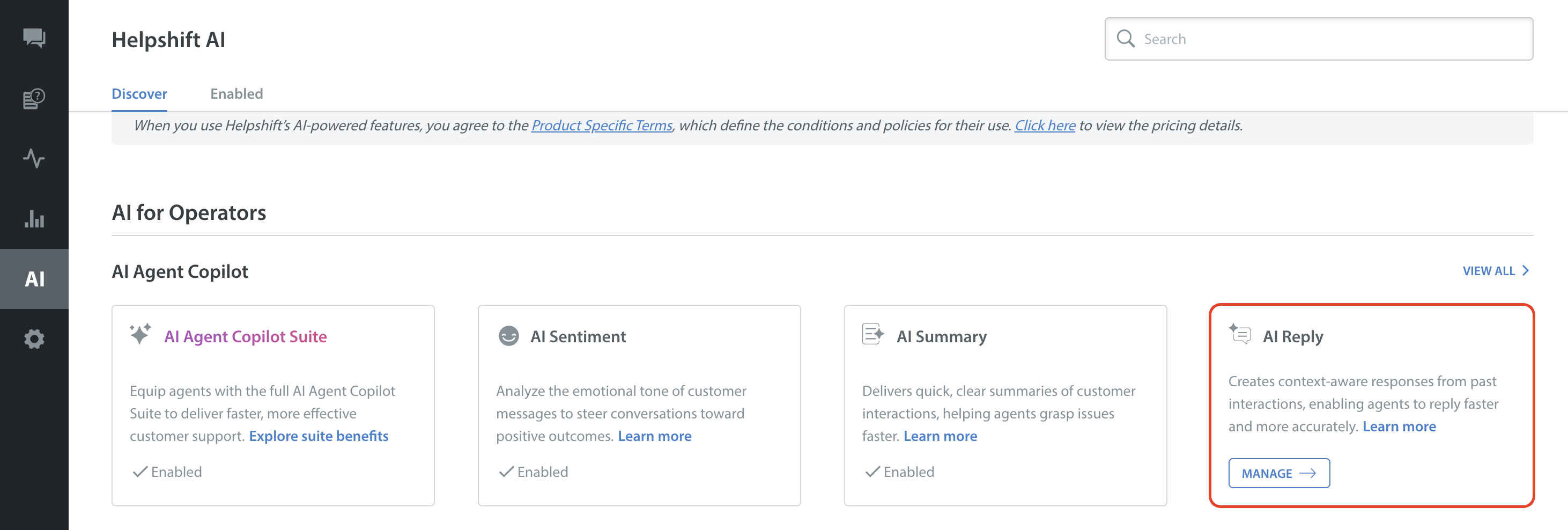
To configure and manage the sources for AI Reply:
- Click MANAGE and the AI Reply Settings page will open.
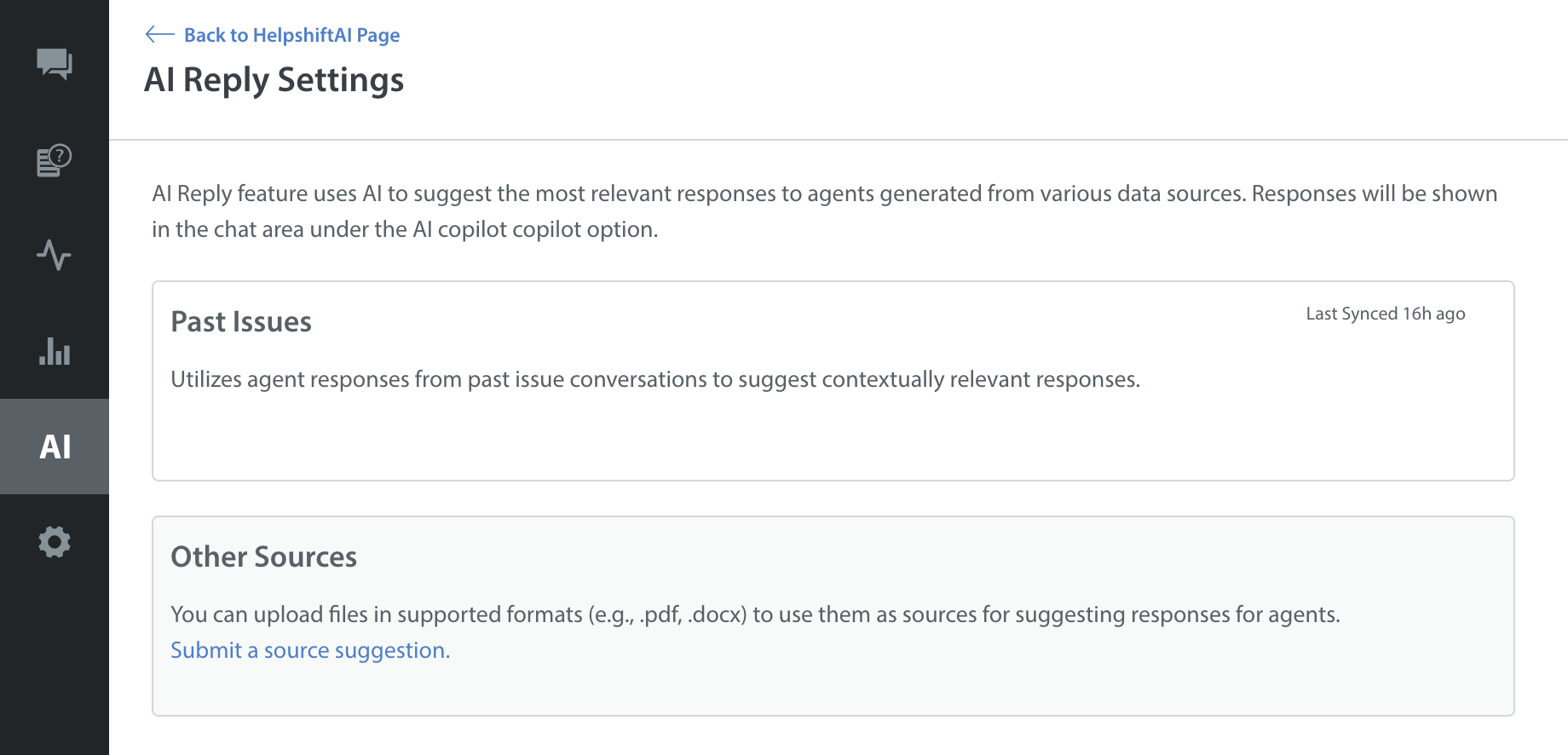
- Under Other sources, you can submit a suggestion to add relevant sources for future use in addition to Past Issues.
- Click SUBMIT.

Note: We have foundational analytics capability for the AI Reply feature. For more details, refer to AI Reply Analytics.