Introduction
The Format Validation in Custom Bots feature enables admins to set up real-time validations, ensuring that user input adheres to specific formats. This functionality instantly checks the data as it's entered, providing users with immediate feedback if their input doesn't meet the criteria.
Admins can create custom validations for various input types, including text, numeric, and alphanumeric fields, with additional rules like character length, text casing, and special character support. If a user's input doesn't comply with the validation rules, the system prompts them to correct their entry, ensuring only accurate data is submitted. This capability not only guides users to fix their entries in real-time but also streamlines data collection, reduces errors, and leads to faster issue resolutions.
Configuring Format Validation Rules
Follow the steps below to configure format validation rules.
- Navigate to Settings on your Helpshift toolbar.
- Click Format Validation Rules in the WORKFLOWS area.
The Format Validation Rules page opens.
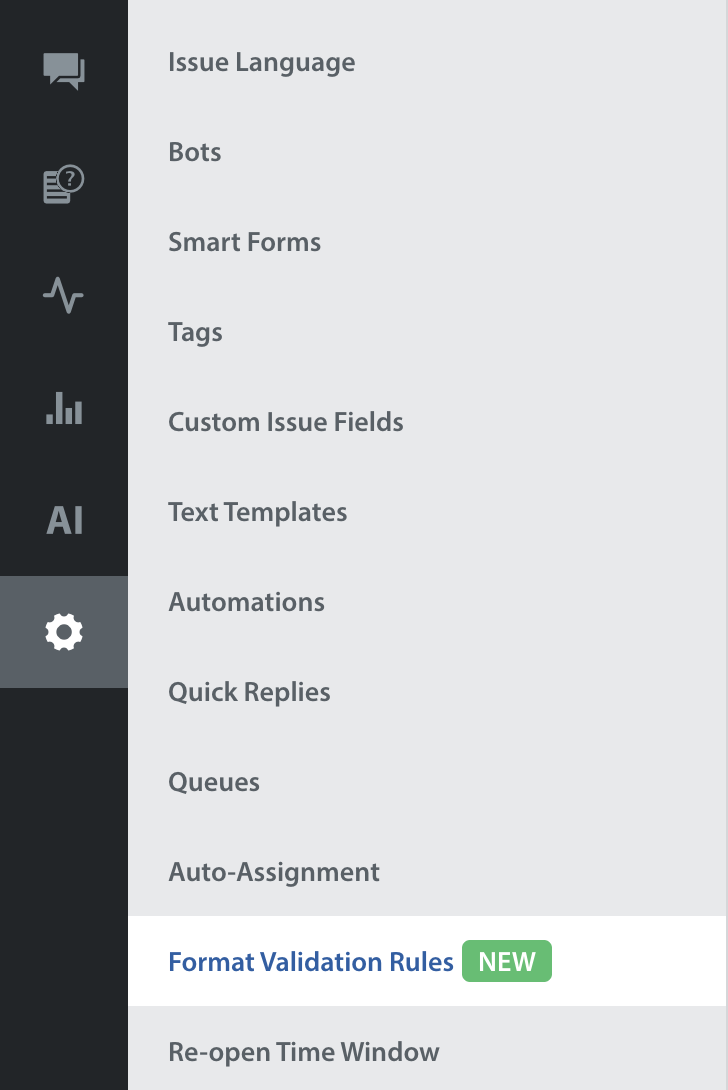
- Click NEW VALIDATION RULE.
The New Validation Rule screen opens.
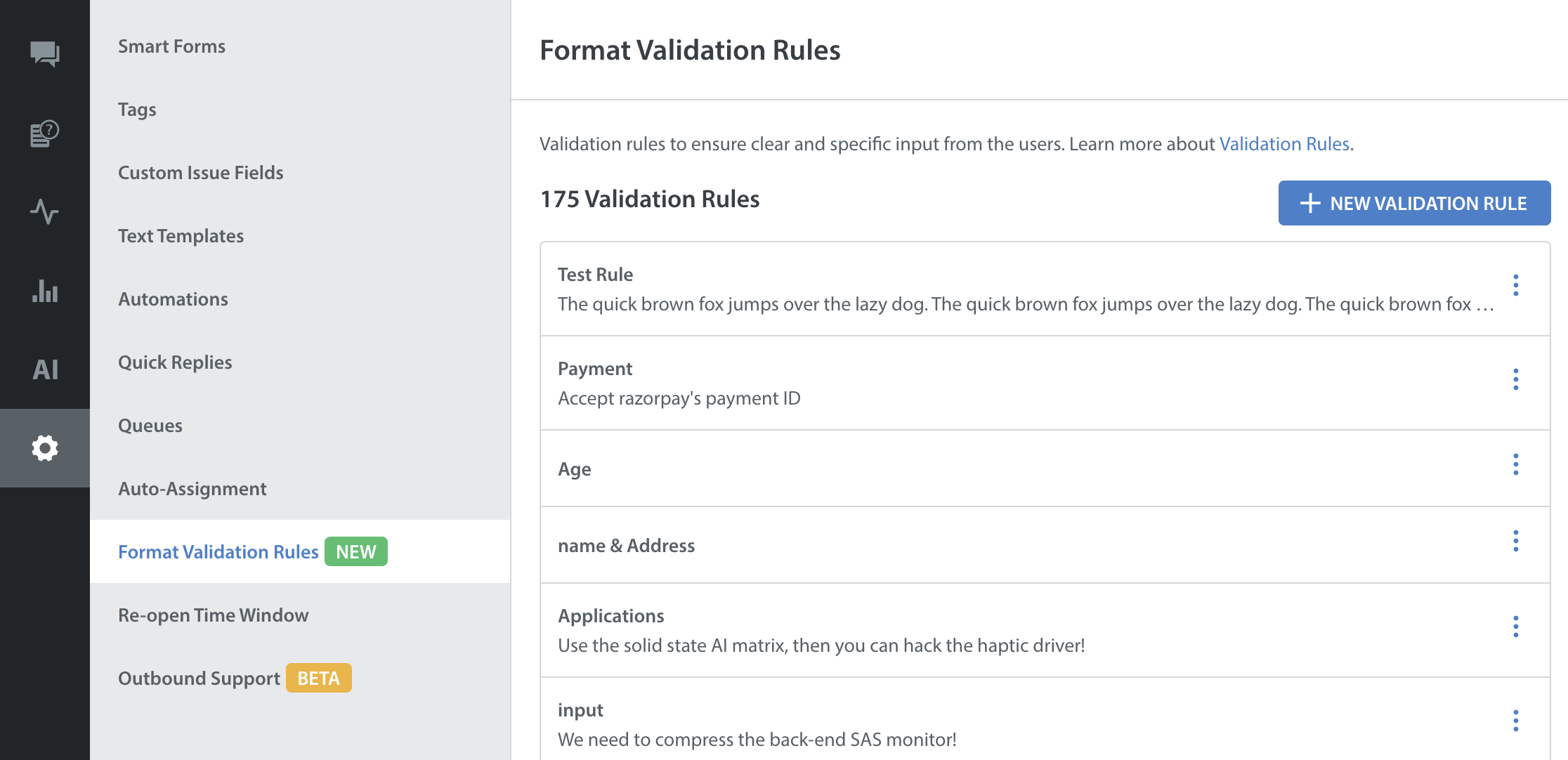
- Add a Title for the New Validation Rule.
- (Optional) Add Validation Rule Description.
- In the New Validation Rule section, add conditions to create a validation rule to get input in a set format from your users.
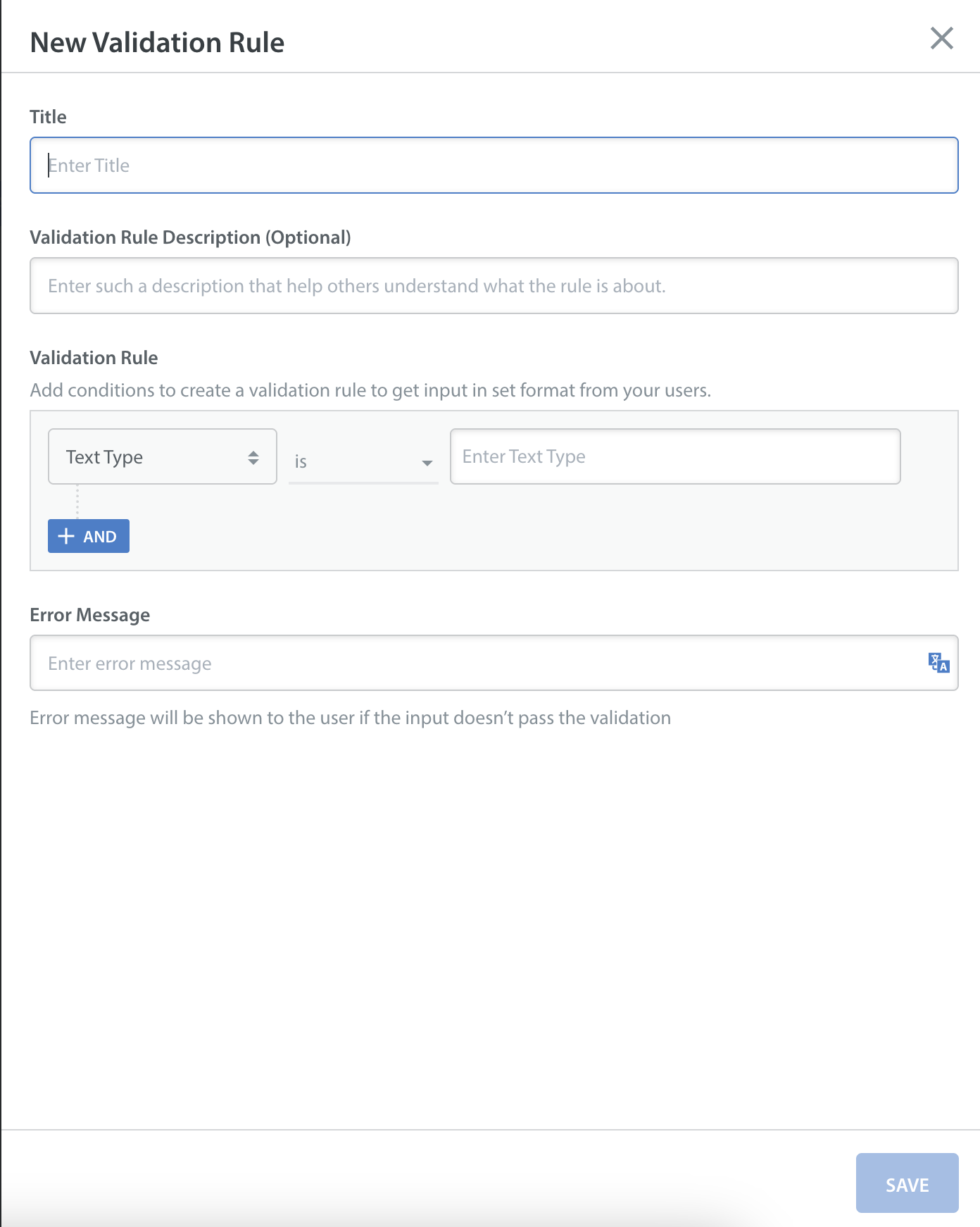
There are four types of conditions available for creating validation rules.- Text Type
- Text Logic
- Character Limit
- Text Casing
Please refer to the table below for details of the conditions to create a validation rule.Validation Filters Conditions Supported values Text Type is Enter Text Types from the below options:
- Alphabets
- Numbers
- Special Characters
Text Logic - starts with
- doesn’t start with
- ends with
- doesn’t end with
- contains any of
Enter text Character Limit - minimum
- maximum
Enter a number Text Casing - is lowercase
- is uppercase
-
- In the Error Message field, enter an error message for the user if the input doesn’t match the validation.
- Click SAVE.
Once you have created a format validation rule, click here to see how you can configure it in Custom Bots.
Notes:
Validations are checked on ASCII characters (English, and Special Characters)
It is recommended to use this in cases where only english characters are used for better accuracy. i.e: GameTag: #123ABCDE or Payment ID: 12345-67890-12345.
To support other languages in validation rules, please include "Special Characters" from text type.
Validation rules are only supported in Custom Bots.
A maximum of 200 rules can be created.

