FAQs without Language AI for FAQ Translations
FAQ translations can be managed manually when Language AI is not enabled.
FAQ editor when Language AI is disabled
When FAQ translations are disabled, MANAGE LANGUAGES will be locked, and all the languages will be in the Manual translations section by default.
In this case, creating and updating FAQs shall be as follows:
- Creating a new FAQ: Navigate to FAQs and click NEW FAQ. You will see that MANAGE LANGUAGES are locked, and all the languages are available in the Manual translations section only.

- Manual translations only: All languages supported by the app will be listed under the Manual translations section.

Note: You cannot switch between Machine translations and Manual translations, and the MANAGE LANGUAGES tab will be inaccessible until the Language AI for FAQ Translations feature is enabled.
Enabling Language AI for FAQ Translations
Follow the steps given below to request/enable the Language AI for FAQ Translations:
- Log in to your Helpshift domain as an administrator.
- On the Helpshift toolbar, click Helpshift AI.
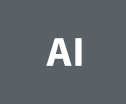
- Click REQUEST FEATURE under FAQs card of Language AI.
You will see the Request Feature confirmation dialog box on the screen.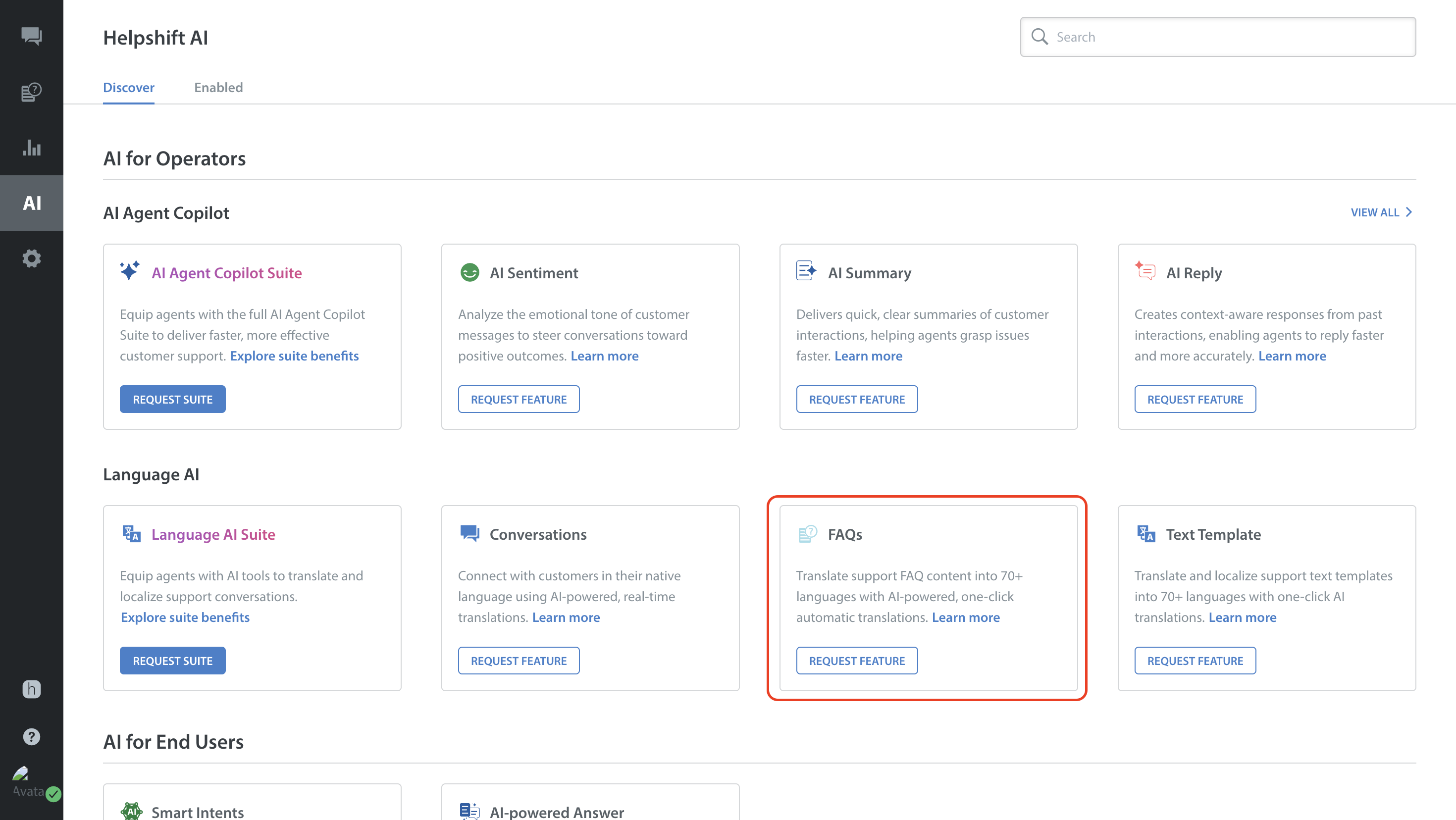
- Click REQUEST FEATURE.
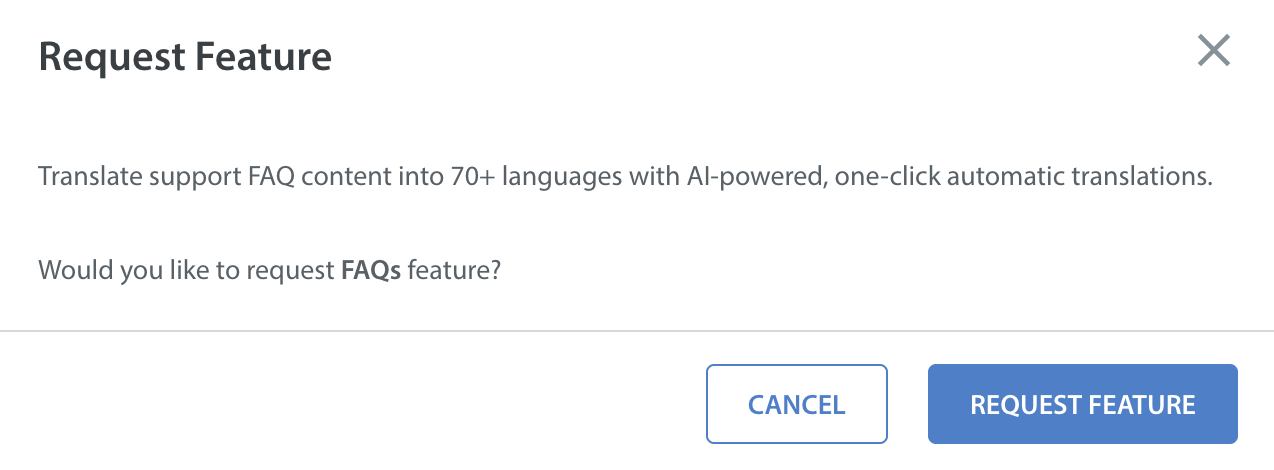
- Your request for the feature will be sent successfully.
Note: Once the feature is requested, a representative from our team will reach out to you.
Since FAQs are one of the features of the Language AI Suite, you can also see options to explore other features that are part of the suite.
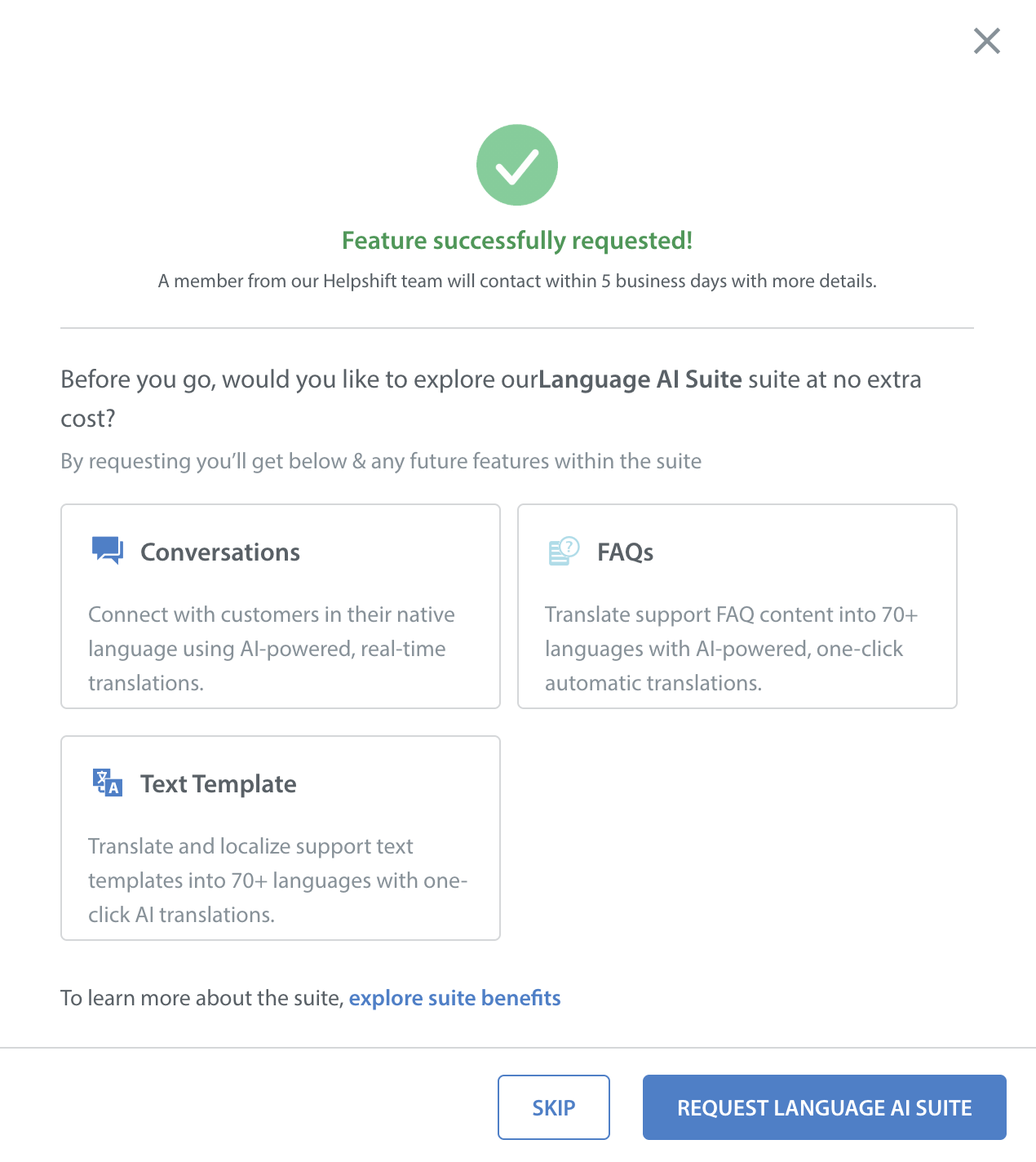
- Once the feature is enabled for your domain, you will see the card change to Enabled.
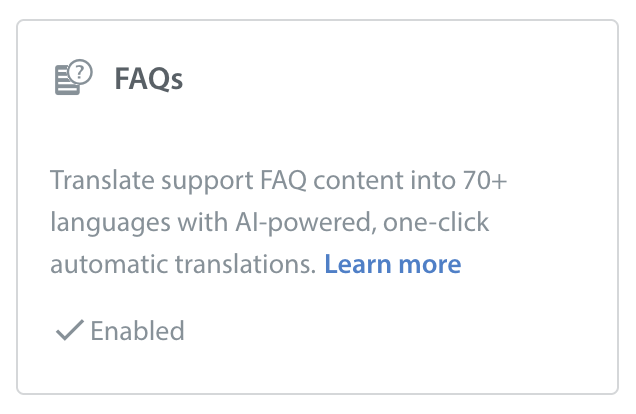
Alternatively, you can also request the feature by following these steps:
Once enabled, you can translate both FAQ Section Titles and FAQs using Language AI for FAQ Translations.
FAQ Section Title will have two sections.
The FAQ editor will also have two sections where all the App-supported languages will be listed under the Machine translations sections.
You will also see a tab called MANAGE LANGUAGES to switch between two translation modes.
Note: The MANAGE LANGUAGES tab will be accessible only after you save your content.


