Step into the future of customer support with our latest feature—Introducing AI-powered Answers, the new bot step. Our custom bot, now armed with the capabilities of ChatGPT, is primed to provide you with precise and efficient responses to user queries. Elevate your custom bot flow by incorporating the AI-powered Answer step, enabling ChatGPT to deliver concise answers from your knowledge base's most pertinent FAQs, ensuring a support experience that exceeds expectations.
This addition streamlines your support process and elevates the overall customer experience. Bid farewell to lengthy response times and embrace a more efficient, user-centric support journey that sets the standard for excellence.
Enabling AI-powered Answer
Follow the steps given below to request/enable AI-powered Answers:
- Log in to your Helpshift domain as an administrator.
- On the Helpshift toolbar, click Helpshift AI.
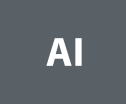
- Click REQUEST FEATURE under AI-powered Answer card of AI for End Users.
- You will see the Request Feature confirmation dialog box on the screen.
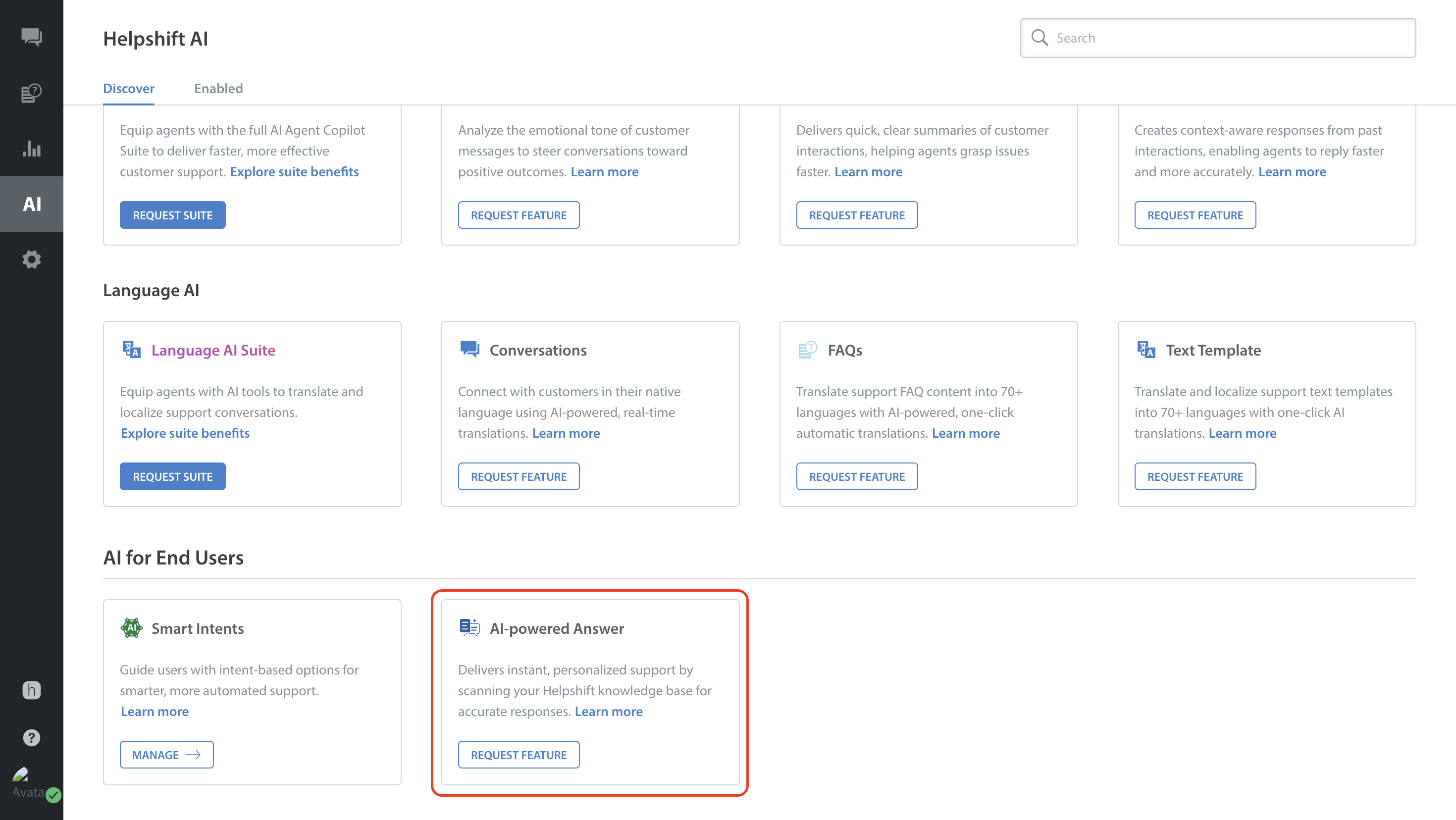
- Click REQUEST FEATURE.
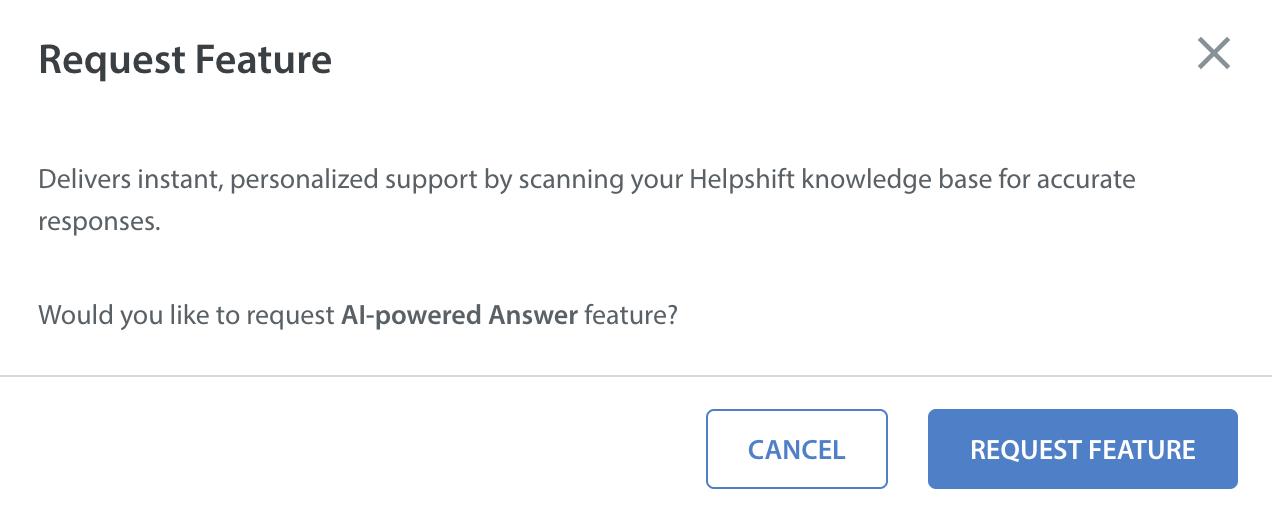
- Your request for the feature will be sent successfully.
Note: Once the feature is requested, a representative from our team will reach out to you. - Once the feature is enabled for your domain, you will see the card change to Enabled.
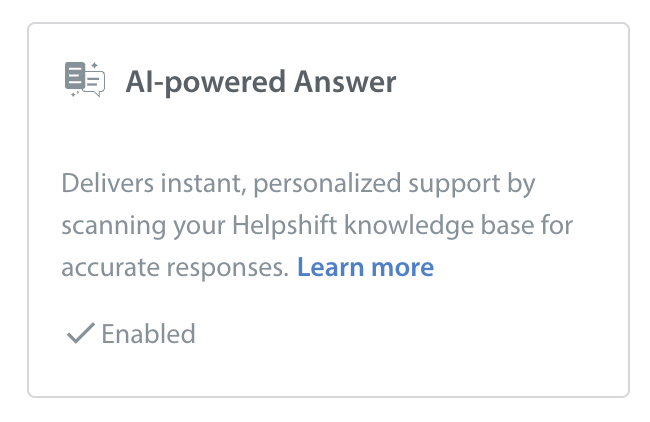
Steps to Configure AI-powered Answer
- For a smoother user experience when integrating this step into your custom bot flow, we recommend deactivating the Quick Search Bot (QSB). This is because having both QSB results and our AI-powered Answers can overwhelm end users as they navigate through suggested FAQs and subsequently provide answers. This primarily impacts the overall end-user experience.
- AI-powered answers are applicable exclusively when the user's input or response is presented in a text format.
- In the following scenarios, The bot step may not provide an answer and will proceed to the next step in the bot flow:
- When the query is incomplete.
- When the query is categorised as feedback.
- When there are no FAQs to match with or when generating an answer from the FAQs is not possible.
- When the query is excessively lengthy (exceeding 100 words).
- When the query is in an unsupported language (currently, only English is supported).
- When the suggested answer is overly lengthy.
You can follow the steps below to configure your bot.
- Log in to your Helpshift instance as its administrator.
- Go to the Bots section and click + NEW BOT to create a new bot.
- Enter a name and nickname for the bot.
- Click CREATE AND CONFIGURE BOT.
Visual Bot Builder opens in its canvas view. This is where you choose which steps should run when anything triggers the bot. - In Visual Bot Builder, click Add First Step > AI Powered Answer.

The new screen(side panel) appears to configure the AI-powered answer step.
- In the Step Name field, you can add the appropriate step name.
- Under the Message section, you can add a pre-configured text template. This field can be customised based on your requirements by adding a text template. Learn more
- Under the Feedback Options section, you can add a pre-configured text template. This field can be customised based on your requirements by adding a text template.
- Click DONE.
You can see the configured step on the screen.
You have the flexibility to shape the subsequent flow according to your specific needs.
Here, you should consider two potential scenarios:- Answer shown: In this case, the displayed answer could either be Yes, it helped or No, it did not help to the consumer. You can then adjust the subsequent flow based on this feedback.
- Answer not shown: When the step doesn’t provide an answer, it becomes an opportunity to define a fallback step in the subsequent flow to ensure a smoother customer experience.

- Click Preview Flow to check the preview of the configured bot step.
The system displays the preview of a bot step as shown below. - Click Publish.
Data Privacy and Security
To address PII concerns, we have implemented a system to mask any PII before sending it to OpenAI and unmask it. Our OpenAI Enterprise license ensures a zero data retention policy, preventing potential misuse or security risks.
When in full privacy mode, FP=ON, the AI-powered answer bot step will be skipped, and the bot will follow an alternative path instead. For more details, refer to Data Privacy for AI Features.
End User Experience
Use case: As a consumer, I want to receive accurate and prompt responses to my inquiries, so that I can efficiently address and resolve my concerns.
Best Practices
Disable the Quick Search Bot.
We strongly recommend customers to configure this as the first step of your bot flows.
Configuring this step at the beginning ensures users receive quick and accurate responses from the start, setting a positive tone for the interaction and maximising efficiency.
AI-powered answers are applicable exclusively when the user's input or response is presented in a text format.However, in cases where the answer is not displayed, it offers a valuable opportunity to define a fallback step in the subsequent flow. This proactive approach ensures that even if the initial query doesn't yield a response, the conversation can smoothly transition to an alternative support path, maintaining a high level of user engagement and satisfaction.

