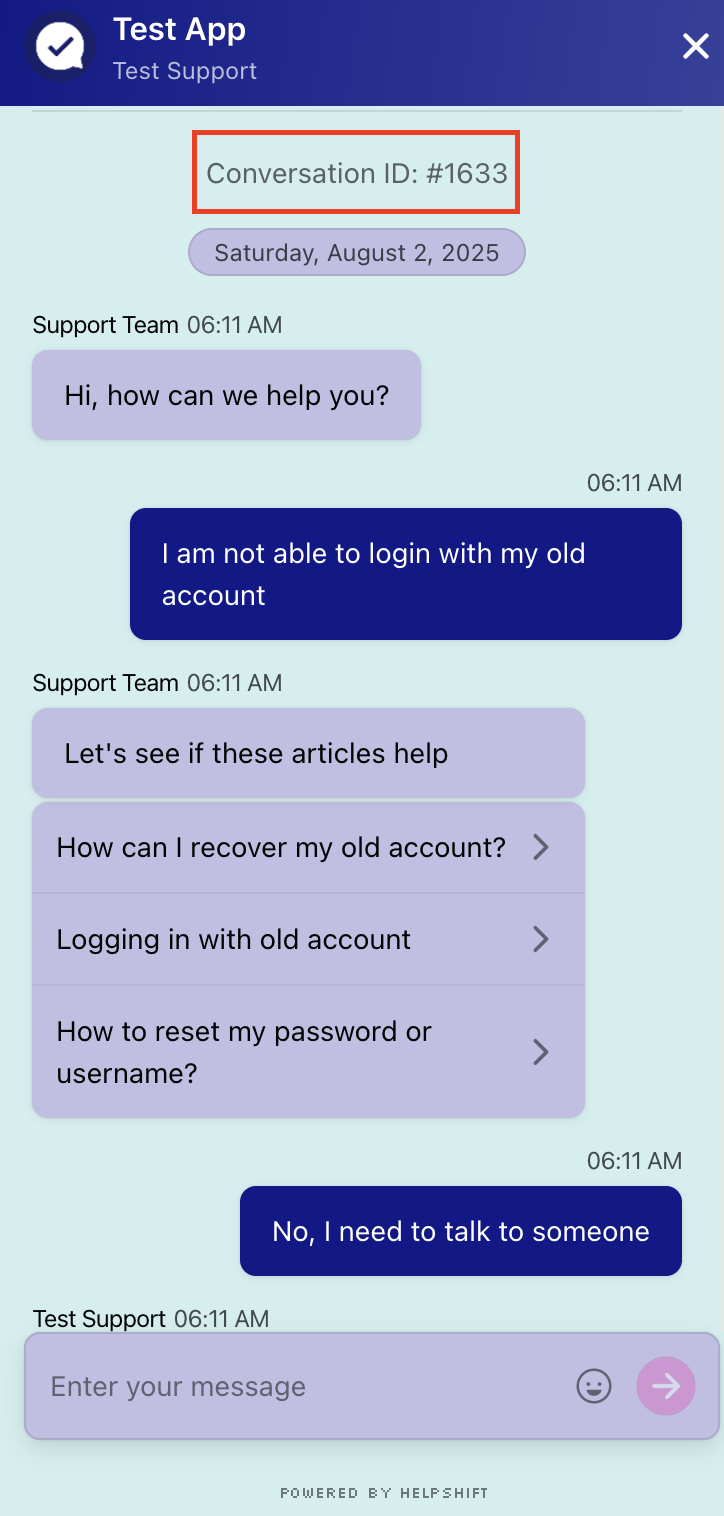Users often want to connect with the support for an ongoing issue through different channels apart from the original channel. Now on the new channel, the user has to explain everything from start to end about the issue, which leads to frustration. This can be solved by showing the ticket number of the ongoing conversation, referred to as Conversation ID or issue ID, to the user.
The Conversation(Issue) ID is useful for communicating with users who reach out to your company outside your SDK, such as through Facebook, Twitter, or forums. When your community manager needs to follow up on an Issue, they can simply request the Conversation ID from the user, then search for the ID in the Dashboard as shown below:

Users can find their Conversation(Issue) ID at the start of the conversation on the chat screen, as shown below. They can copy it and share it with the respective person.
For Conversation ID to be visible to the users, Admins need to enable this under the following:
iOS/Android: Settings → App Settings → iOS/Android Configure → Support Experience → 'Show Conversation ID (Issue ID) to the User.'
Webchat: Settings → App Settings → Webchat Configure → Support Experience → 'Show Conversation ID (Issue ID) to the User.'
Note: Conversation ID gets visible only if the conversation leads to an issue creation.