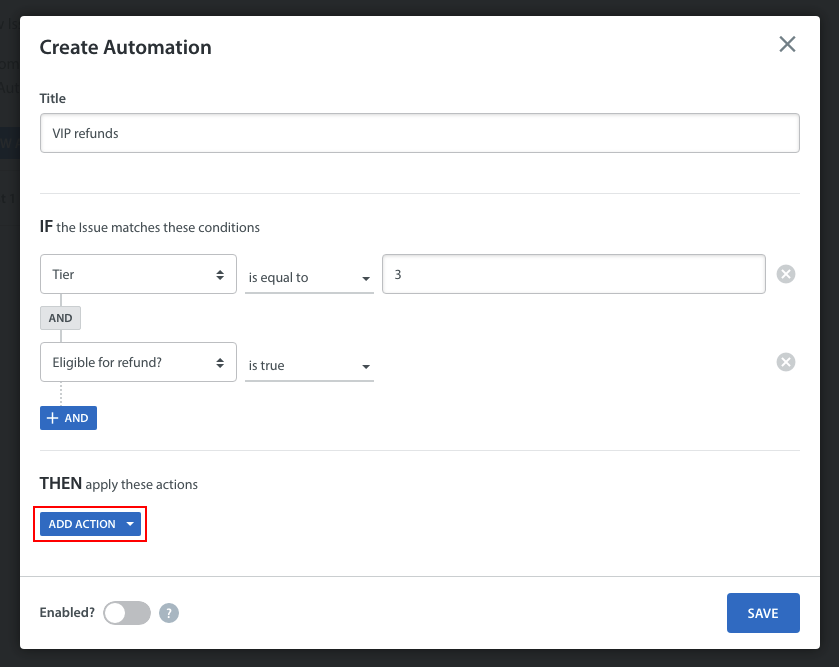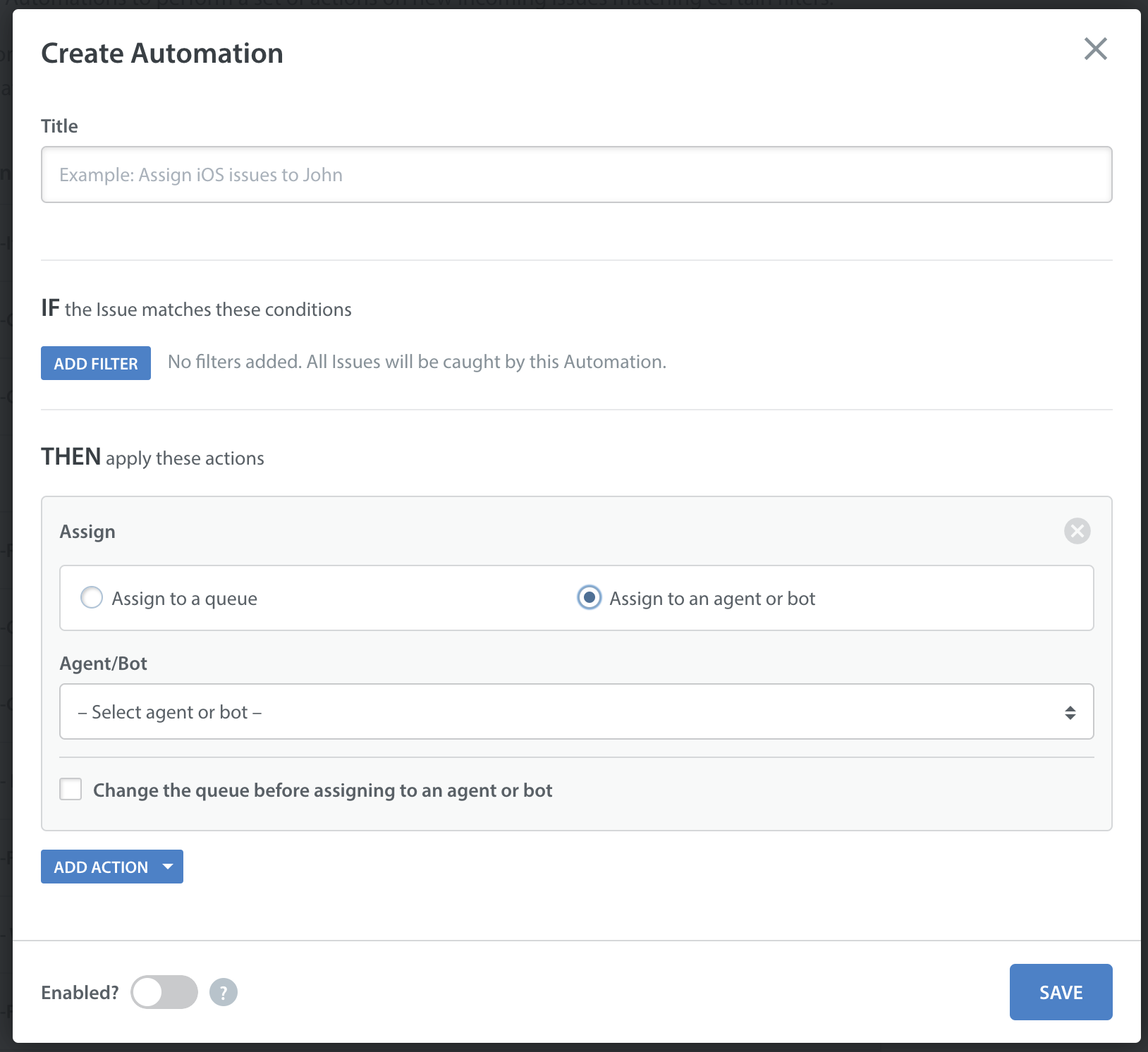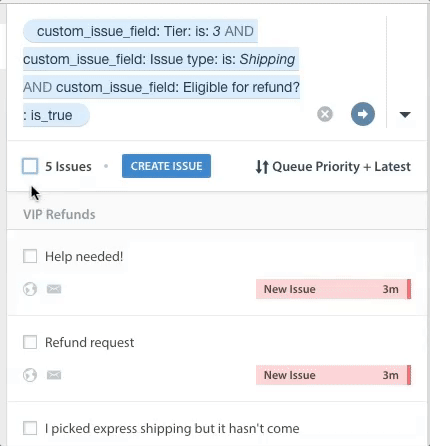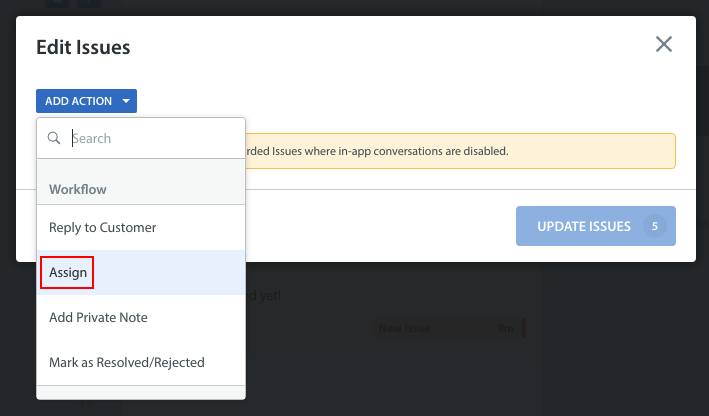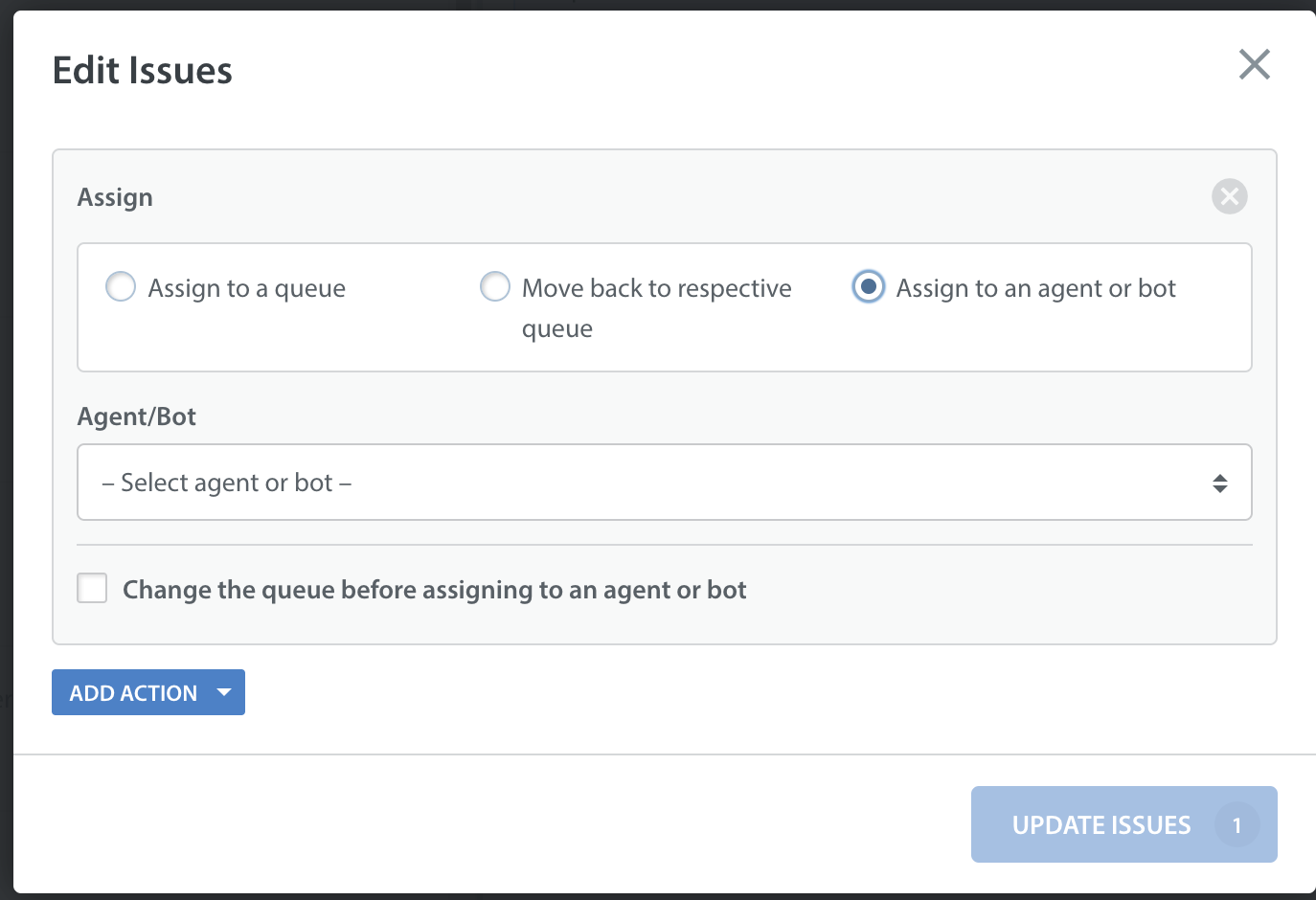You can assign Issues to specific Agents, Queues, or Bots automatically as part of your workflow using Automations, or manually by completing a Bulk Action.
Assign Issues using Automations
When setting up an Automation, you are prompted to select conditions that Issues must meet for the Automation to run on them. After that, you are asked to define the actions that the Automation should take on Issues which meet those conditions.
When you select the ‘Assign’ action, you are prompted to choose between ‘Assign to a Queue’ and ‘Assign to an agent or bot’. Depending on which you choose, a drop-down list of your Queues or Members and Bots will appear.
Click ‘Save’ and enable the toggle to launch this Automation.
For a complete overview of Automations, see our FAQ What are Automations, and how should I use them?
Assign Issues via a Bulk Action
You can also manually assign Issues in bulk from the Issues page.
To do so, first identify the Issues that should be assigned by conducting an advanced search. Once you’ve identified the Issues, click the checkbox next to ‘[x] Issues’ to select them all, then click the ‘Edit Issues’ button.
A pop-up will appear where you can select an action to be applied to the Issues. Select the ‘Assign action’.
Options will appear for you to assign these Issues to a Queue, move back to their respective Queues, or assign to a team member or Bot.
If you select ‘Assign to a Queue’ or ‘Assign to an agent or bot’, a drop-down list of your Queues or Members and Bots will appear.
Click ‘Update Issues’ to complete this process and assign these Issues.
For more information on how to use Bulk Actions, see What is a Bulk Action?
For complete details about how to use Advanced Search, see What is Advanced Search, and how do I use it?