Helpshift allows Administrators to edit messages and end actions for published and disabled custom bots.
To edit custom bots,
- Navigate to Settings > WorkFlows > Bots and click Custom Bots. The Bots page displays the list of published, unpublished, and disabled Custom Bots.
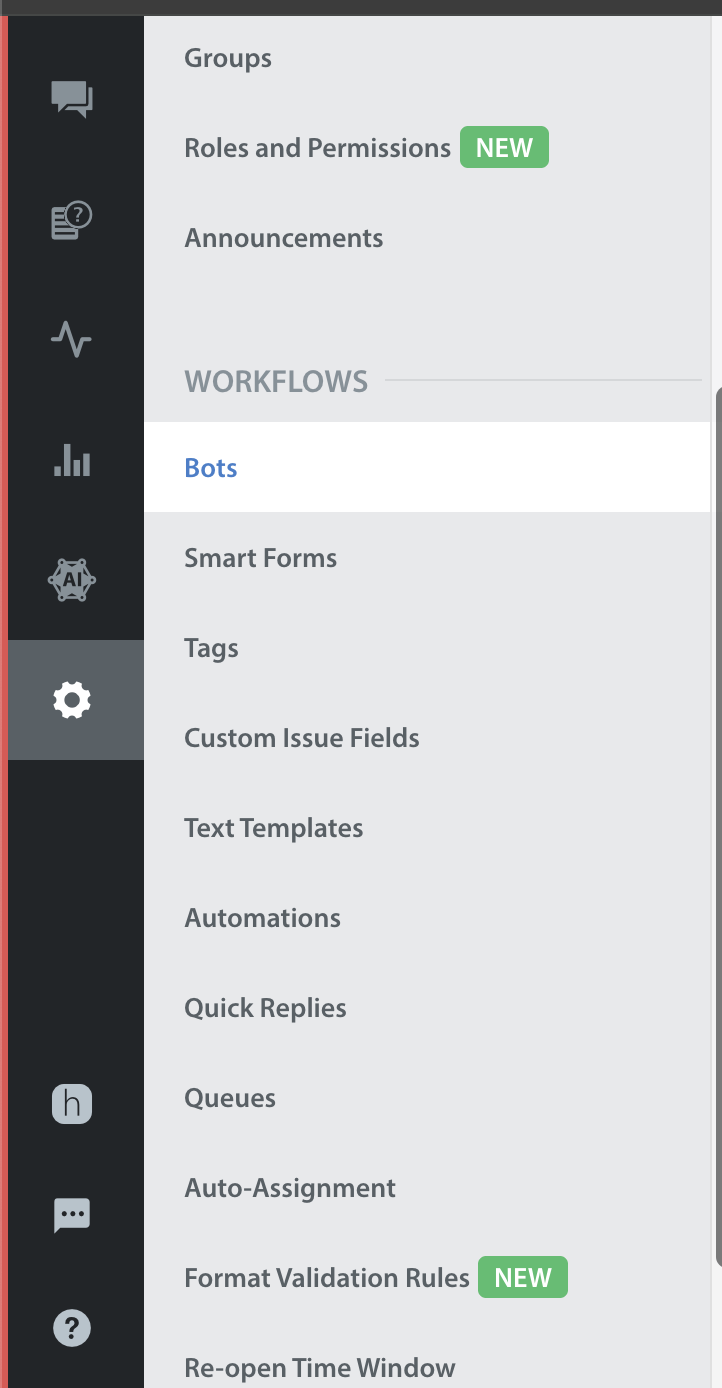
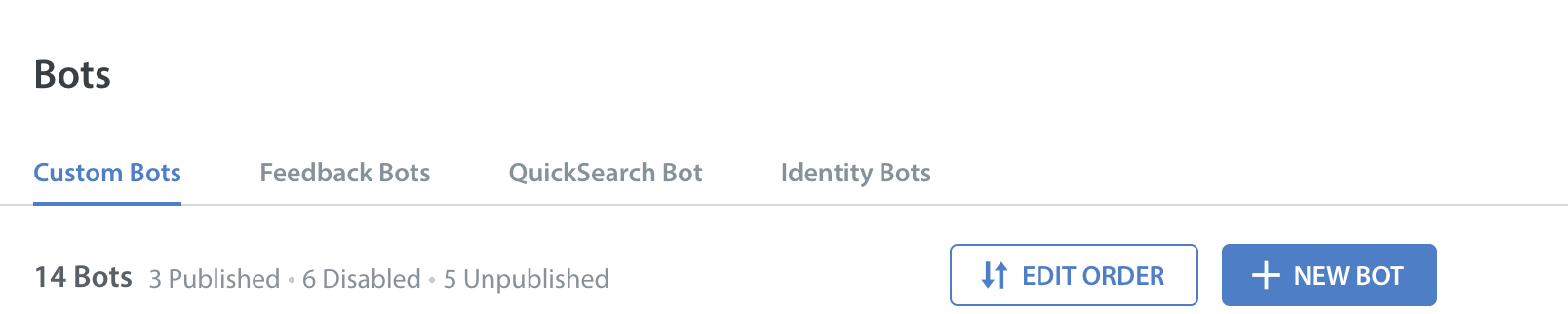
- Click the Custom Bot which you want to edit. The Edit Bots page appears. It also displays the number of ongoing issues, if any.

- You can edit the ‘Name’, ‘Nickname’ fields and click Save to update and save the Bot Info. However, the given ‘Email’ field is non-editable.
 Note: For unpublished bots, click the Publish button to publish and then edit the Bot Info.
Note: For unpublished bots, click the Publish button to publish and then edit the Bot Info. - For published and disabled bots, click the Edit button to edit the following type of steps:
- Send a message
- Get Information from user
- End conversation flow
- For the step type Send a message, you can edit the following fields:
- Click Done to view the updated information.
- For the step type ‘Get Information from a user’, you can edit the following fields:
- Click Done to view the updated information.
- For the step type ‘End conversation flow’, you can edit the following fields:
- Click Done to view the updated information.
- Once the steps are edited, click the Save Changes button to confirm and apply all the changes to ongoing and new conversations assigned to a Bot.
 Note: For unpublished bots, both the Save Changes and Save and Publish buttons exist. All the changes are autosaved and the last saved time is updated.
Note: For unpublished bots, both the Save Changes and Save and Publish buttons exist. All the changes are autosaved and the last saved time is updated. - If you want to discard the changes, click the Discard Changes button and confirm.
 Note: If you want to continue with editing bots, click the Continue Editing button.
Note: If you want to continue with editing bots, click the Continue Editing button. - Published bots, once edited, will immediately reflect the latest changes, even for existing conversations.




