Help Center – Getting Started
Most of your work to customize the look-and-feel of your individual Help Centers and/or the look-and-feel of your centralized app level web support portal takes place on the Branding and Customization page.
Follow the steps given below to get started:
- On the Helpshift toolbar, click Settings.

- Then, in the navigation pane, scroll to the SUPPORT SETTINGS area and click Branding and Customizations.

The Branding and Customization page opens. - On its page banner, the App level Brand tab is selected by default.
You can select the app from the drop down list for which you would like to make the changes.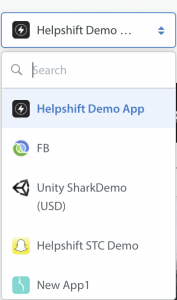
Please refer to the below given topics for more look and feel settings:
