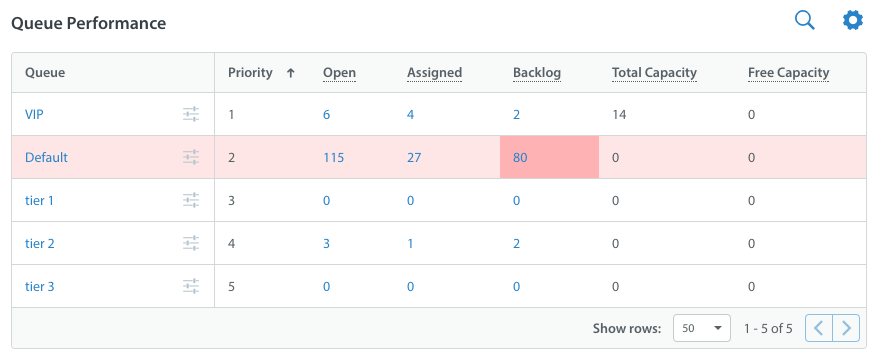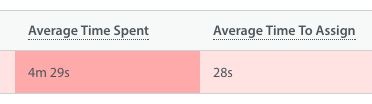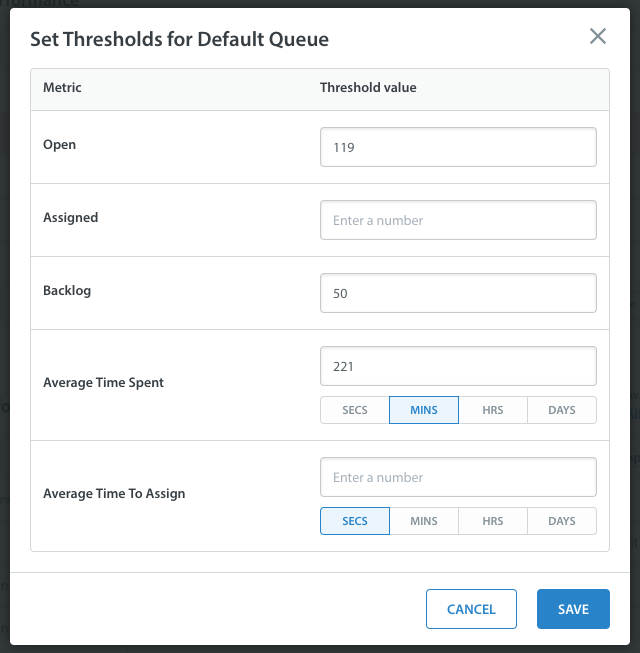A threshold is a performance value you can set for a metric that will be visually reflected on the Real-Time Operations page if the threshold is met or exceeded.
For example, if you want to monitor a specific Queue to ensure that there are never more than 50 backlogged Issues at a time in that Queue, you would set a threshold value of 50 for the open Issues metric for that Queue. If the number of open Issues in that Queue ever exceeds 50, the background color of that metric will change to indicate that a threshold has been exceeded.
Based on the type of metric, thresholds can be of 2 types:
- Numeric: If the value of the metric is a number (as in the open Issues example), then the threshold value that can be set for that type of metric is also number.
Note: At this time, thresholds can only be set for Queues metrics.
To set a threshold, click the slider icon to the right of the metric title in the left column of the metrics row.
On the page that appears, enter the threshold values you wish to assign in the text boxes to the right of the metric name. You do not need to assign thresholds to all metrics.
Click ‘Save’ to update the Real-Time Operations page.