The functionality for deleting a Queue is to archive it. Archiving a Queue effectively removes it from the Dashboard and the list of active Queues on the Queues page.
When a Queue is archived, all Issues that were open and assigned to the Queue at the time of archival will be automatically reassigned to the default Queue. You may then reassign those Issues to a new Queue by using a Bulk Action.
To archive a Queue, proceed as follows:
- Navigate to the Queues page via Settings > Workflows > Queues.
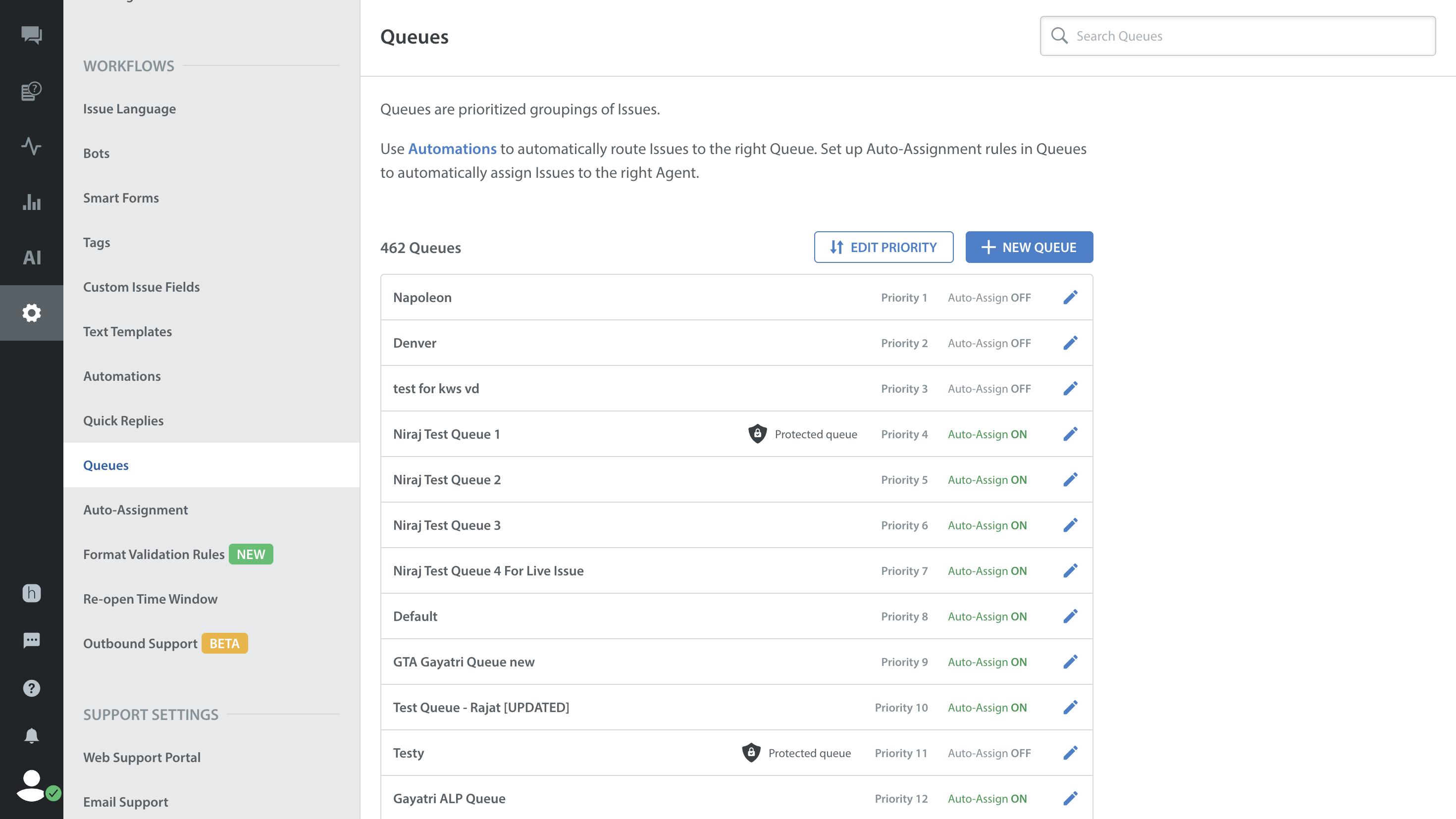
- Under the list of existing Queues, click the pencil icon next to the Queue you’d like to archive.
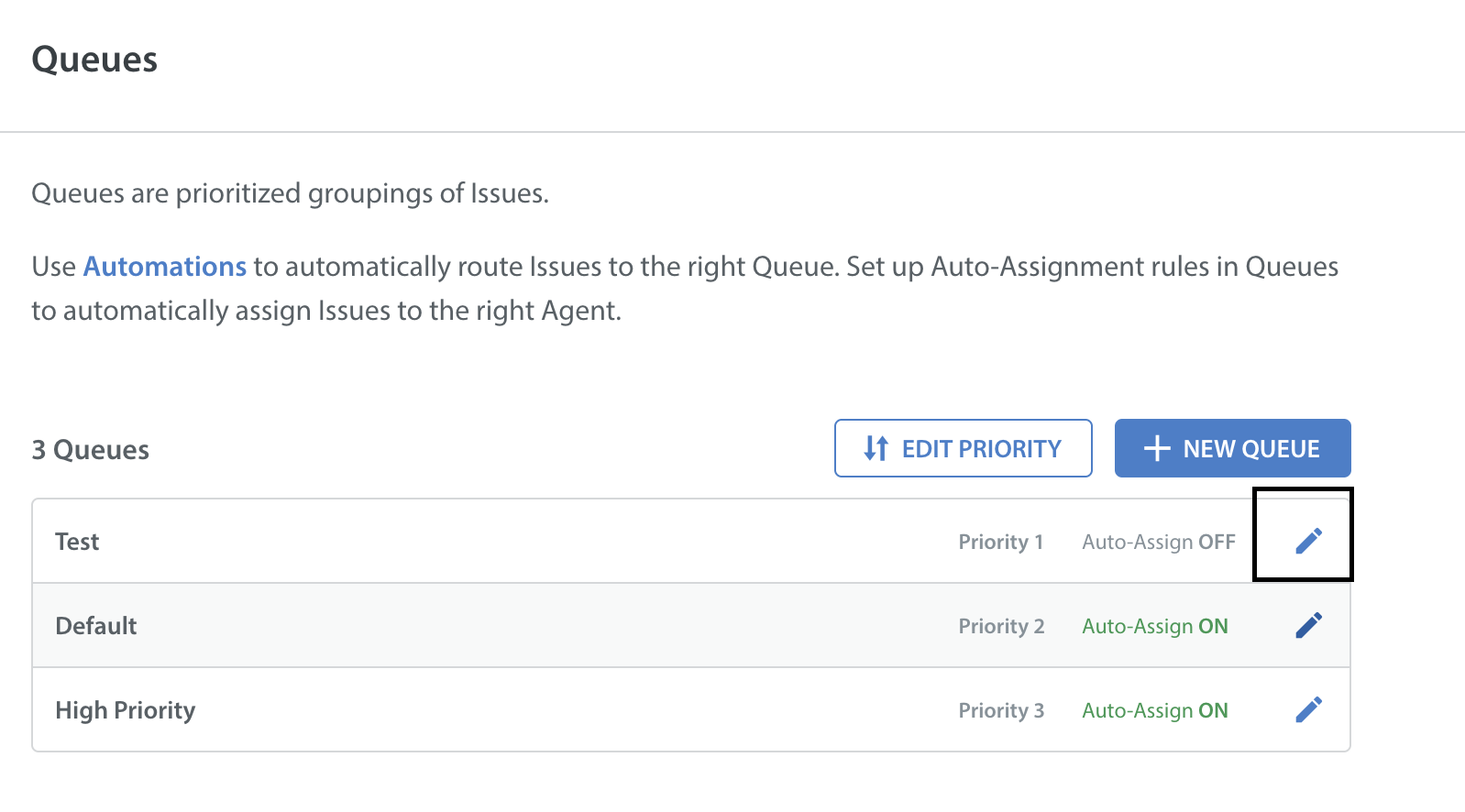
- A pop-up will appear listing all the settings for that Queue. Click ‘Archive Queue’ in the bottom right corner.

- A pop-up will appear stating how many open and closed Issues currently exist in the Queue. Once the Queue has been archived, all open Issues in that Queue will be automatically reassigned to the default Queue.
- Click the ‘Archive Queue’ button to confirm this action.

- Once this Queue has been archived, it will show up in the list of Archived Queues list. Scroll down to the bottom of the page where the text ‘Archived Queues’ is listed, then click ‘Show’ on the right to see the full list of archived Queues.
Please note that the default Queue cannot be archived.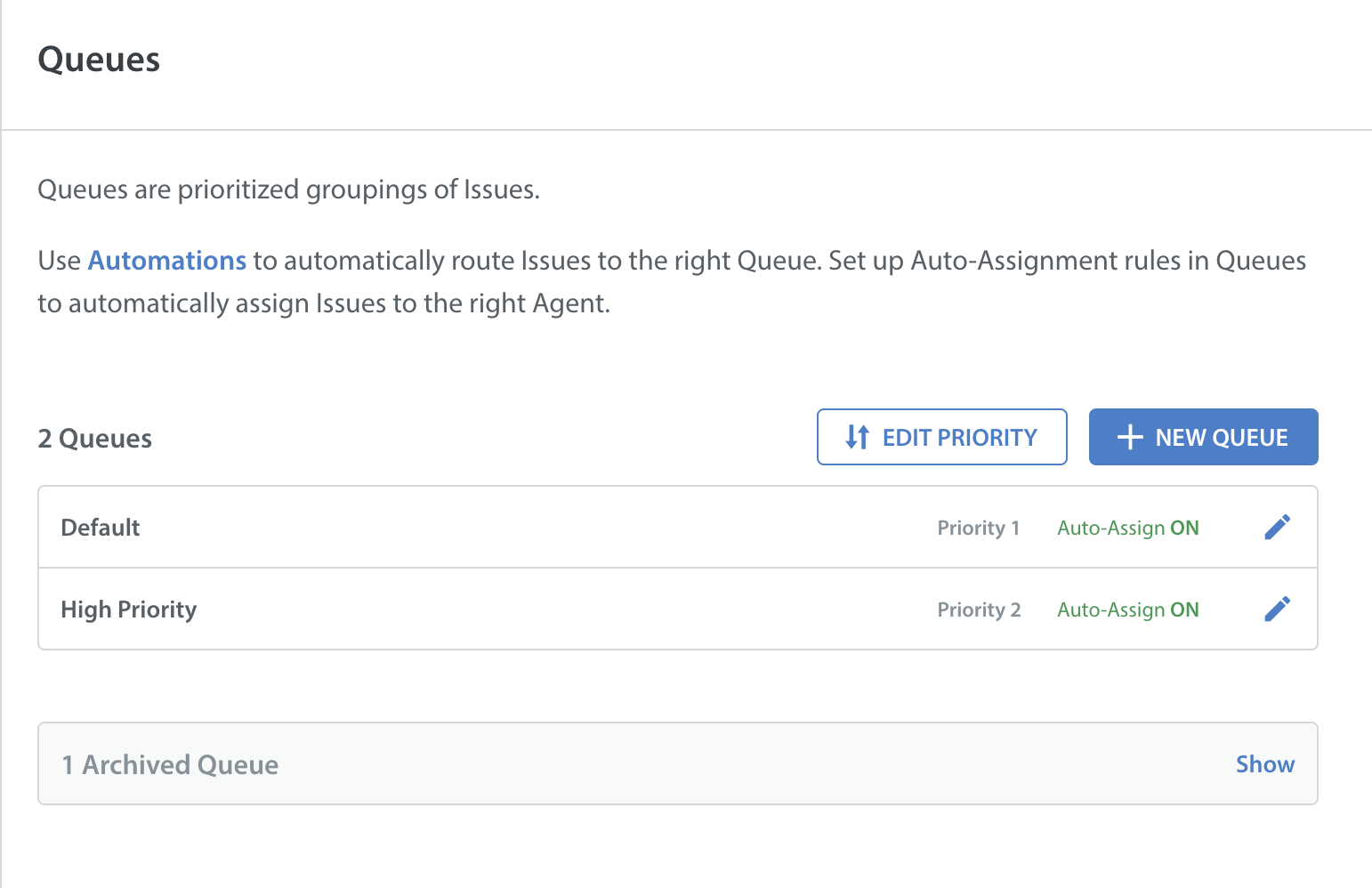
You can also unarchive a previously archived Queue.
- To do so, click ‘Show’ to see the full list of archived Queues on the Queues page, then click the Settings gear next to the archived Queue to open the Queue settings.

- In the pop-up that appears, you’ll be required to enter a priority level in order to be able to unarchive the Queue. Once you’ve entered a priority number, the ‘Unarchive’ button will become clickable.

- Click ‘Unarchive’ next to the priority number to reactivate this Queue.
- Once you have unarchived this Queue, it will reappear under your list of active Queues, and retain all of the settings previously applied when the Queue was active.
Note: When a Queue is unarchived, any Automations which were previously associated with that Queue before it was archived must be manually updated to start assigning Issues to this newly unarchived Queue. Until that step is taken, no new Issues will be assigned to this Queue.
To create new Queues, see How do I create a Queue?
To manage your existing Queues, see Where do I manage Queues?
