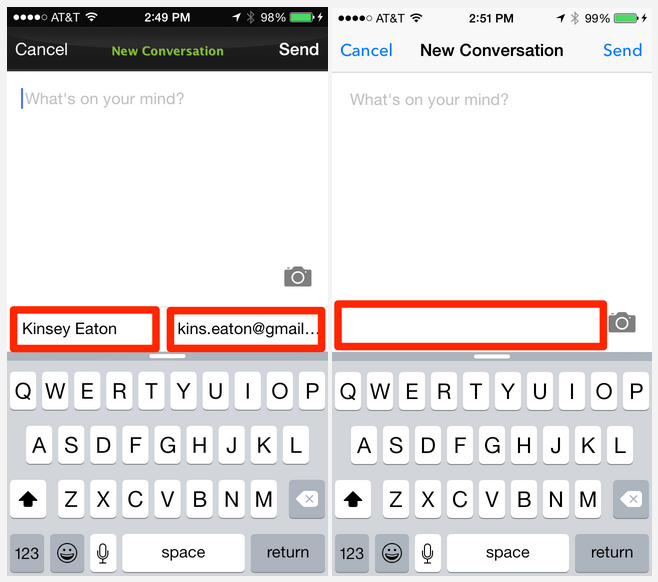Depending on the status of the user (unregistered or registered), you can customize the new conversation screen to make it easier for your user to submit a new message.
SDK v7.0.1 and above
In SDK v7.0.1 and above, the Admins of your Helpshift Dashboard easily enable the Identity Bot within the Dashboard to prompt your users to provide this information when they first reach out. To set up this feature, review our FAQ What is the Identity Bot, and how does it work?
SDK versions below v7.0.1
In older versions of the SDK, you will need to have your developer configure the requireEmail and hideNameAndEmail flags using the steps below. Please note that these flags are only supported for older versions of the SDK and is due to be deprecated in mid-2019. We strongly encourage you to upgrade to v7.0.1 and above and use the Identity Bot to manage this setting.
For unregistered users, first have your developer implement the requireEmail field. Please see our developer documentation on requireEmail for iOS and Android.
Next, configure your SDK to set the ‘requireEmail’ flag set to ‘YES’ if you want the email field to be mandatory. If you want to allow a user to contact you without having to provide an email address, then set ‘requireEmail’ flag to ‘NO’. This will make the field optional. Please see our developer documentation for iOS and Android to update these settings.
The new conversation screen will look like:
Name and email mandatory, or name mandatory and email optional
For registered users, you’ll want to set up your app so a user can only access it after signing in. Since you’ll already have the user’s name and email from their registration, you don’t have to ask for it when user submits a new Issue.
Use the set ‘Name and Email’ function (developer documentation for iOS and Android) function to prefill the user’s name and email from your system, or you can hide the Name and Email fields with the ‘hideNameandEmail’ (developer documentation for iOS and Android) flag set to TRUE, since the data is already in your system from registration.
Name and email populated, or name and email hidden
As part of this process, we strongly recommend that you create a unique user ID for each user to make it easier to look up specific user information from a submitted Issue in Helpshift. To learn how, see How do I link from an Issue to my own user tracking tool based on User ID?
To see what Helpshift looks like from the user perspective, see What does the in-app support experience look like for a user?