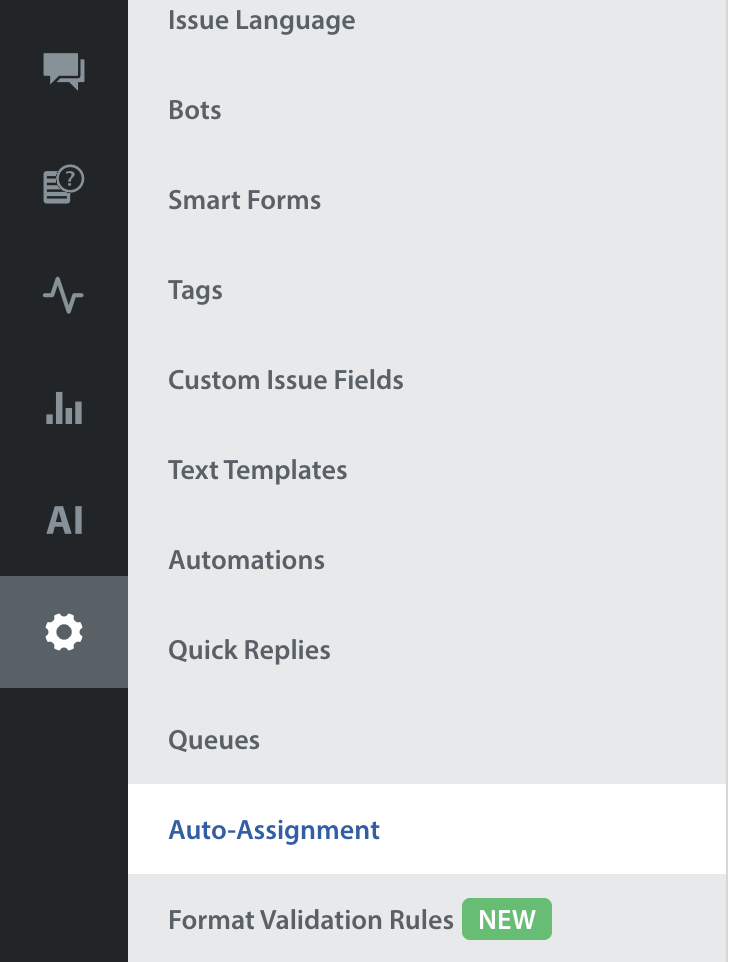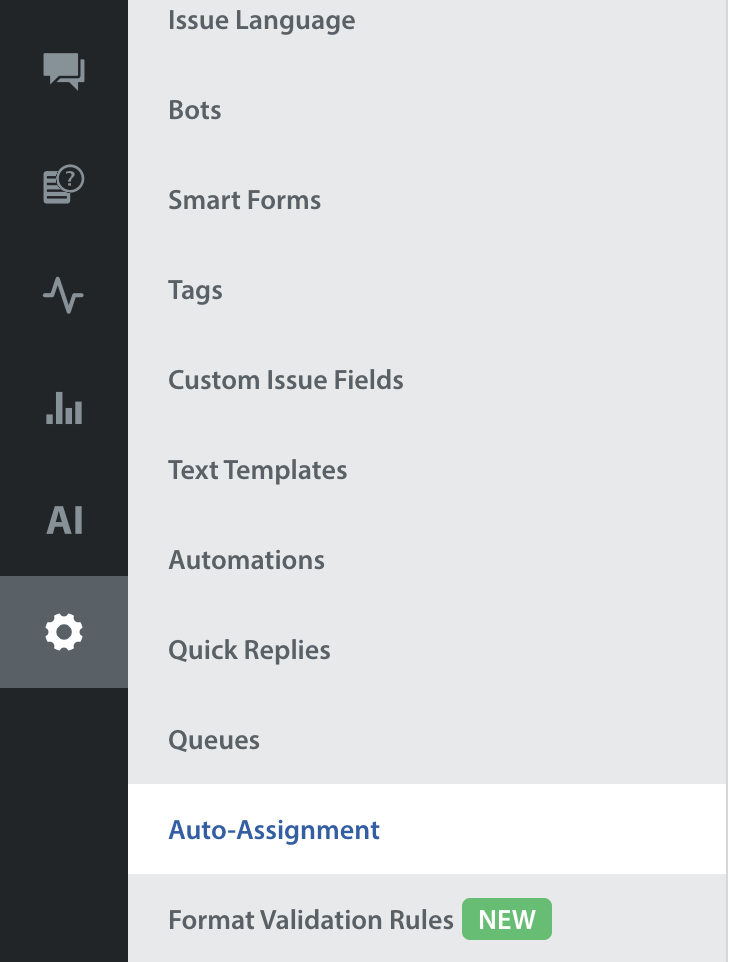There are two ways you can track when Agents become unavailable to ensure Issues are not assigned to them during that time:
Option 1: Allow your Agents to manually mark themselves as available or away
Option 2: configure your settings to automatically detect changes in Agent availability based on the following:
- The Agent is logged into Helpshift
- The Agent has the Helpshift Dashboard open in their browser
- Their computer is awake
- They are connected to the internet
Option 1: Allow Agents to mark themselves as available
To give your Agents the option to manually indicate when they are available, navigate to Settings > Auto-Assignment.
The Availability toggle is available at the top of this page. Toggle ‘’Allow members to mark themselves as Away’ to ON.
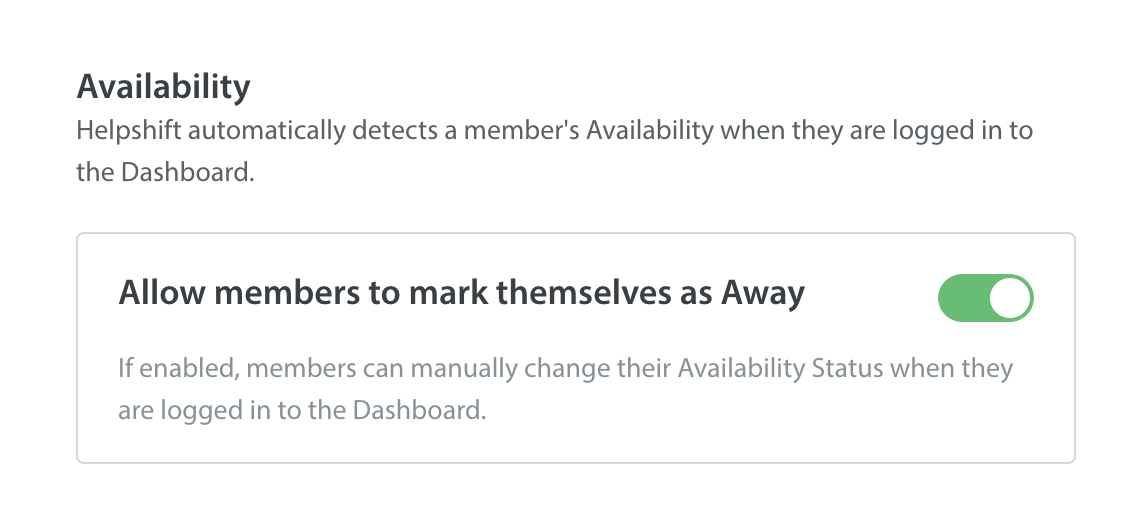
Once enabled, your Agents will see this toggle in the bottom left corner of their Dashboard.
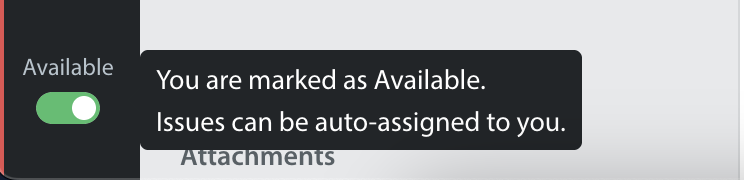
To ensure Agents marked as away do not receive Issues, you’ll want to configure your workflow to manage Issue assignment. To learn how, see our guide to Workflow Management.
As a note, if one of your Agents happens to walk away from the computer while their Availability is toggled ON, our Availability settings will detect that they are no longer active on the Dashboard and will prevent them from being assigned Issues. The parameters for automatically detecting a change in availability are listed at the end of option 2.
Option 2: Configure your settings to automatically detect changes in Agent availability
To configure automatic detection of Agent availability, navigate to Settings > Auto-Assignment.
In the Auto-Assignment Rules section, you’ll see the ‘Auto-Assign To’ section on the right side of your Team. Switch the radio box from ‘All Members’ to ‘Available Members’ to ensure Agents will not receive Agents when they are available.
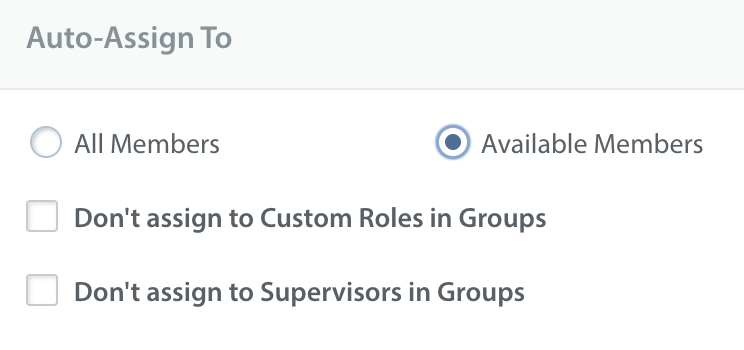
Depending on your workflow, you may also wish to check the box to prevent Supervisors from being assigned Issues.
Once this setting has been enabled, Agents will only receive Issues if the following is true:
- The Agent is logged into Helpshift
- The Agent has the Helpshift Dashboard open in their browser
- Their computer is awake
- They are connected to the internet
To learn more about how to use these settings to optimize your workflow for Agents, see What is Agent Availability, and how can it optimize my Team’s workflow?
Once you’ve set up your team’s availability settings, you can use Real-Time Operations to monitor your Team and Queue performance during work shifts. To learn more, see What is Real-Time Operations, & how do I use it?