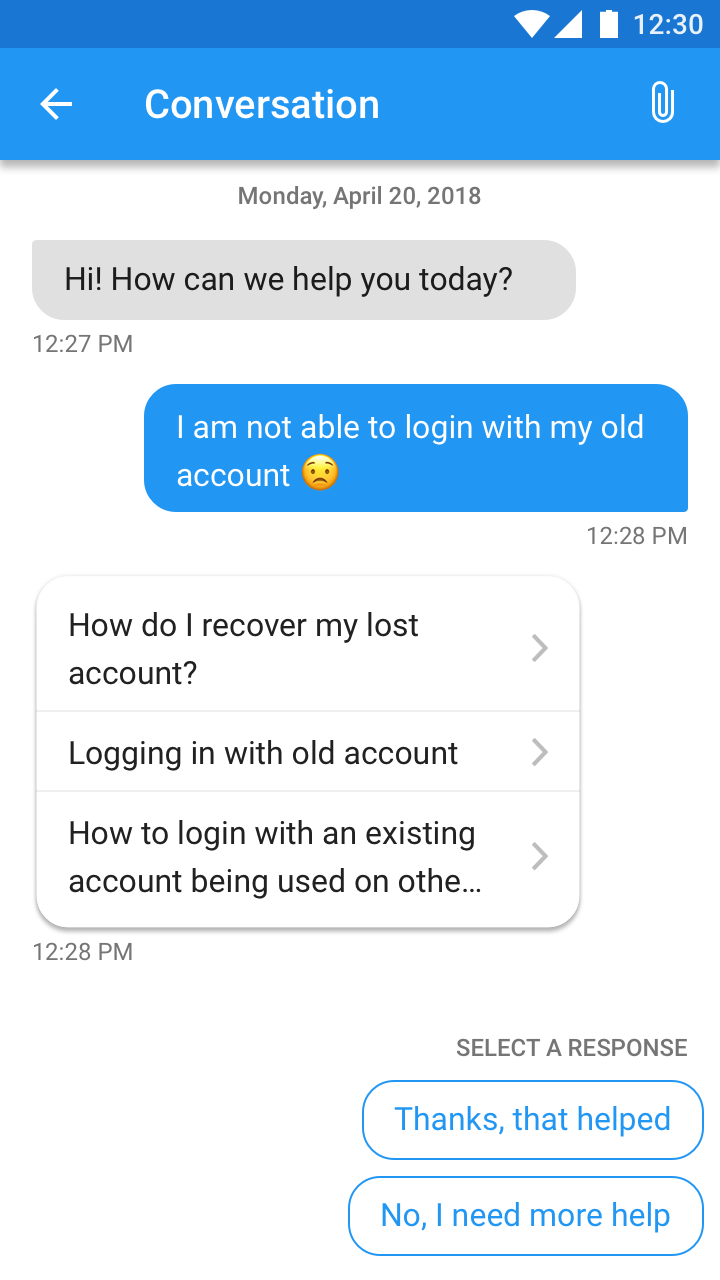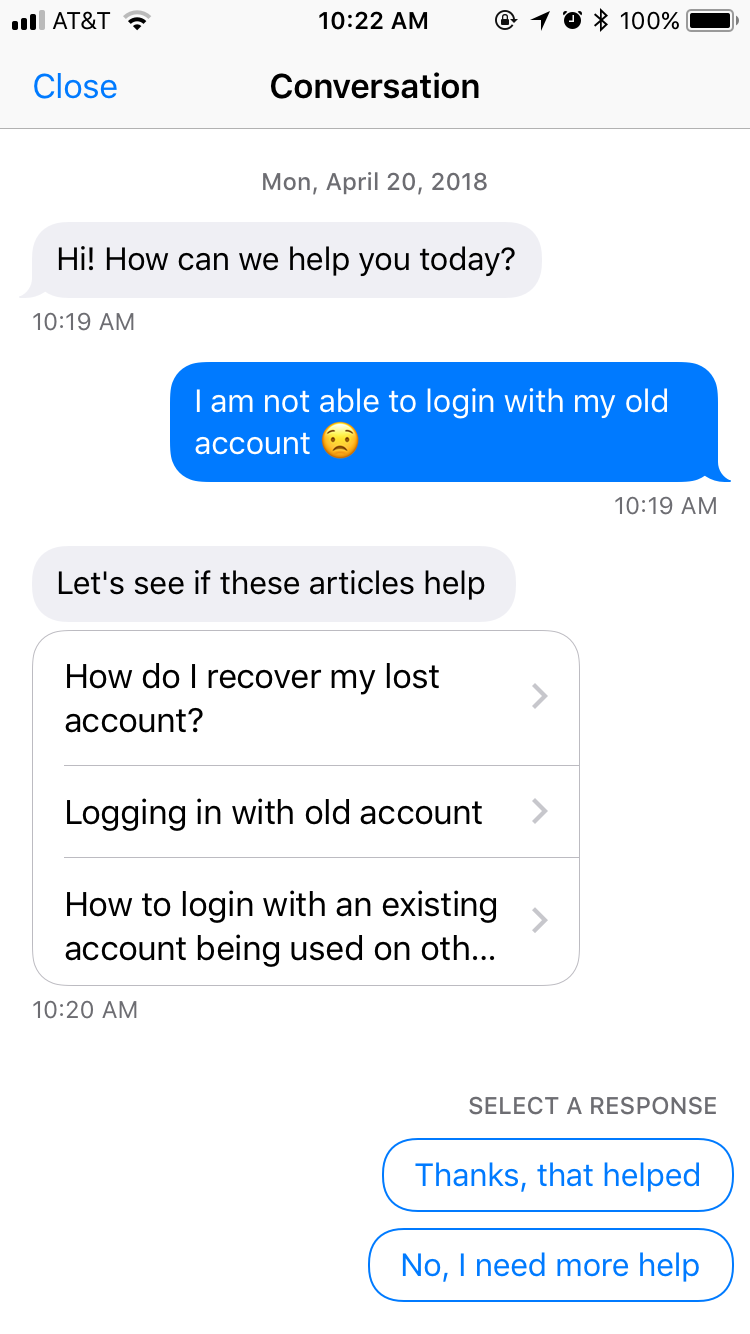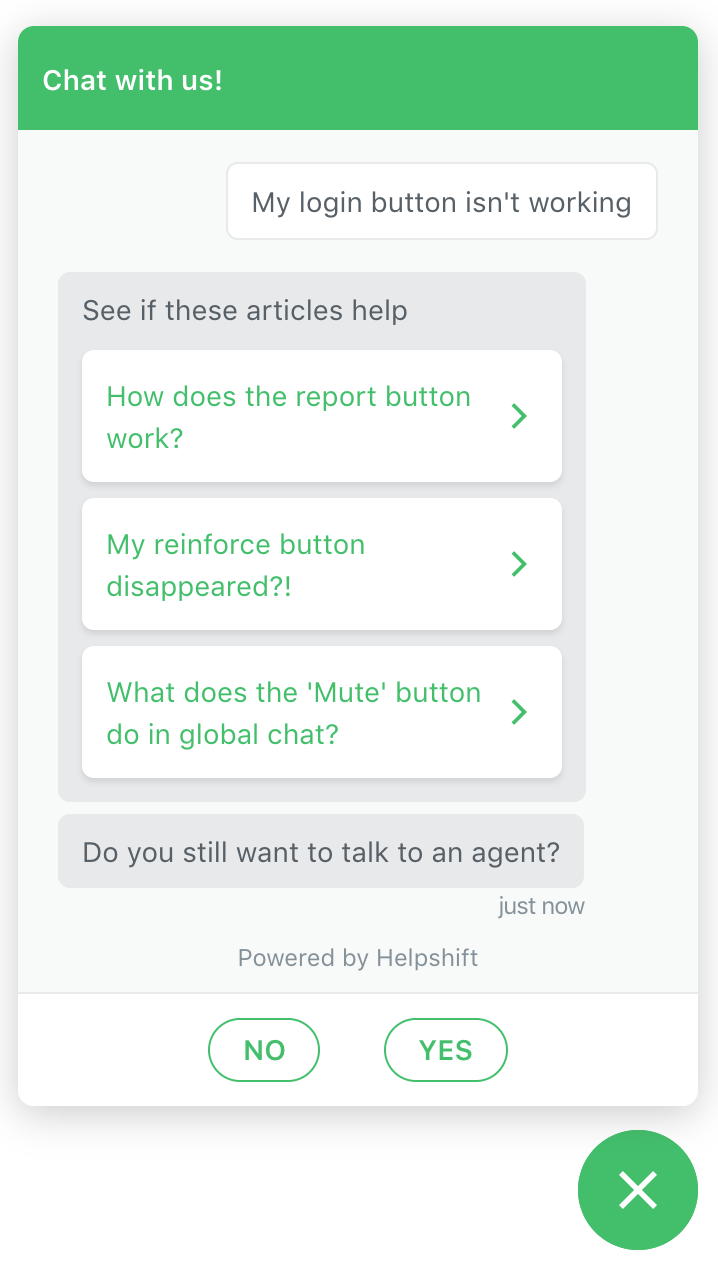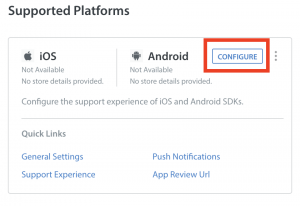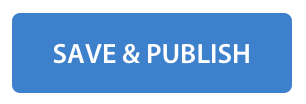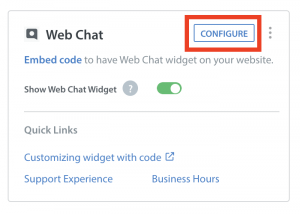QuickSearch Bot is an add-on feature that can be unlocked with an account upgrade. Please reach out to success@helpshift.com to learn more.
QuickSearch Bot is an AI-powered bot for your web and in-app messaging experience. It responds automatically to the end-user’s first message by suggesting as many as three relevant FAQs to help your users find answers quickly.
The end-user experience with QuickSearch Bot on Android
The end-user experience with QuickSearch Bot on iOS
The end-user experience with QuickSearch Bot in Web Chat
After FAQs have been presented to an end-user, they can then select one of two responses:
- Thanks, that helped: the user has found their answer, no Issue is created
- No, I need more help: The user still has a question, a new Issue is created
QuickSearch Bot can currently be configured to suggest FAQs in the following languages:
- Arabic
- Catalan
- Chinese (Traditional and Simplified)
- Dutch
- English
- French
- German
- Indonesian
- Italian
- Japanese
- Korean
- Persian
- Polish
- Portuguese
- Russian
- Spanish
- Turkish
- Ukrainian
- Vietnamese
To support these languages, we have implemented a machine learning-based language detection service that correctly assesses the user’s language with a 97% accuracy rate. This service first detects the language of a new Issue and based on the detected language and the content of the message suggests relevant FAQs in the same language as that of the end-user.
Review the sections below to set up your QuickSearch Bot for web chat and in-app users.
1. Prepare to enable QuickSearch Bot
Before you enable QuickSearch Bot for your in-app and web chat users, it’s important to prepare your FAQs, upgrade to the latest version of the SDK, and set an appropriate greeting message to integrate this bot into your workflow.
Update your SDK version
Set a greeting message
FAQs
- Add relevant keywords: When creating FAQs, It’s important to consider how your users typically phrase their question. For instance, “How do I change my ticket?” versus “How do I change my trip?” Different users may ask the same thing using different keywords or vocabulary. Add these terms/synonyms/phrases in as “Search Terms” will improve the accuracy of QuickSearch Bot suggestions.
- Rework and supplement your existing FAQs based on this data: We recommend reviewing your Dashboard analytics data to help figure out if there are new FAQs you need to add, such as for topics that have increased volume. It’s especially important to provide content for question types that can be resolved with only one response, as this prevents extra work from being put on your support team.
- Have crisp and direct titles for the FAQ.
2. Enable QuickSearch Bot for iOS and Android
To enable QuickSearch Bot for your in-app users, go to the Settings page.
From here, scroll down to App Settings, and then select your app.
On the page that appears, click on Configure Button on the iOS/Android Platform Card.
Navigate to the ‘Support Experience’ tab and scroll down to where QuickSearch Bot is listed.
Click the toggle on the right side to enable it.
To save this setting, click Save & Publish.
3. Enable QuickSearch Bot for web chat
To enable QuickSearch Bot for web chat, go to the Settings page.
From here, scroll down to App Settings, and then select your app.
On the page that appears, click on Configure Button on the Web Chat Platform Card.
On the page that appears, navigate to the ‘Support Experience’ tab, scroll down to the ‘QuickSearch Bot’ section, and then click on the toggle on the right side to enable it.
To save this setting, click Save & Publish.
4. Monitor QuickSearch Bot performance
Once you have QuickSearch Bot enabled, you can use Power BI to ensure your FAQs are meeting your users expectations via QuickSearch Bot. The following Power BI reports can help you track your FAQ and QuickSearch Bot performance:
FAQ Deflections Report: Identify FAQ sections with high failed deflections and get insights on Issues that were created where the user did not click on or review an FAQ displayed by QuickSearch Bot.
FAQs List Report: This provides a comprehensive list of all FAQs in your support portal, so you can focus on FAQs that have a high percentage of dislikes. You can also review the should update the FAQ that has not been updated for a long time.
FAQ Search Terms: This allows you to look for the most popular search terms that have returned with no results. Incorporate these keywords into relevant FAQs, or create new ones to meet this demand.
Bots Analytics: This allows you to track how often your suggested FAQs are successfully preventing users from having to reach out, check for spikes in daily invocations to see when the QuickSearch Bot is most active and much more.
We recommend reviewing your QuickSearch Bot analytics weekly to track its overall effectiveness.
For a breakdown of what information can be found in these reports, see What can I see in the QuickSearch Bot Analytics reports in Power BI?
To learn more about how to use Power BI with Helpshift, see How can I get more out of Helpshift Analytics with Power BI?
5. Editing QuickSearch Bot
Helpshift administrators can use text templates to customize the text that QuickSearch Bot uses in its bot flow.
To learn more about editing QuickSearch Bots, refer to ‘How do I edit QuickSearch Bot?’ page.
Custom bots make it easy to add AI-powered FAQs anywhere in the bot conversational flow. Before you assign a bot, make sure there is a text message from a user. For more information about AI-powered FAQs, refer to ‘ What are Custom Bots, and how do I set them up?’