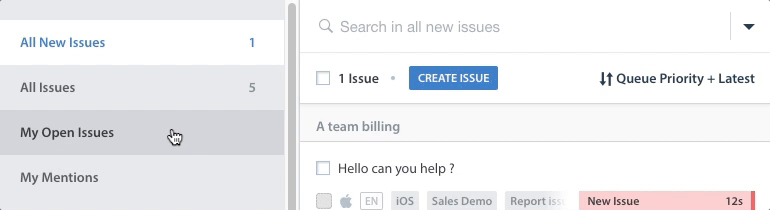You can save Advanced Searches to quickly and easily re-use when working out of the My Open Issues or All Issues Smart Views, or any other Smart View you have access to. This prevents you from having to retype all of your filters and values, especially for searches that you conduct frequently.
You can create as many Advanced Search filters as you want, but remember to come up with a good naming system so you can quickly search and use them as you work in your Dashboard.
- To save a Search, click the drop-down icon to the right of the Search bar, type a name for your search under ‘Save current Search as’, then click ‘Save’.
- Once you’ve saved a Search, it will show up under the list of Filters available on that page.
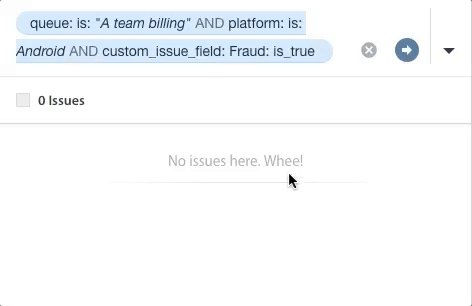
When setting up Advanced Search for your Dashboard, it’s important for your team to establish priorities on what types of end users you want to filter for first. Once you know what types of Issues and which types of end users you want to respond to first, it will be easier for you to create your Saved Searches.
To learn how to perform Advanced Searches, see What is Advanced Search, and how do I use it?
To learn how to set up Smart Views to use with saved Advanced Searches, see How do I create a Smart View?