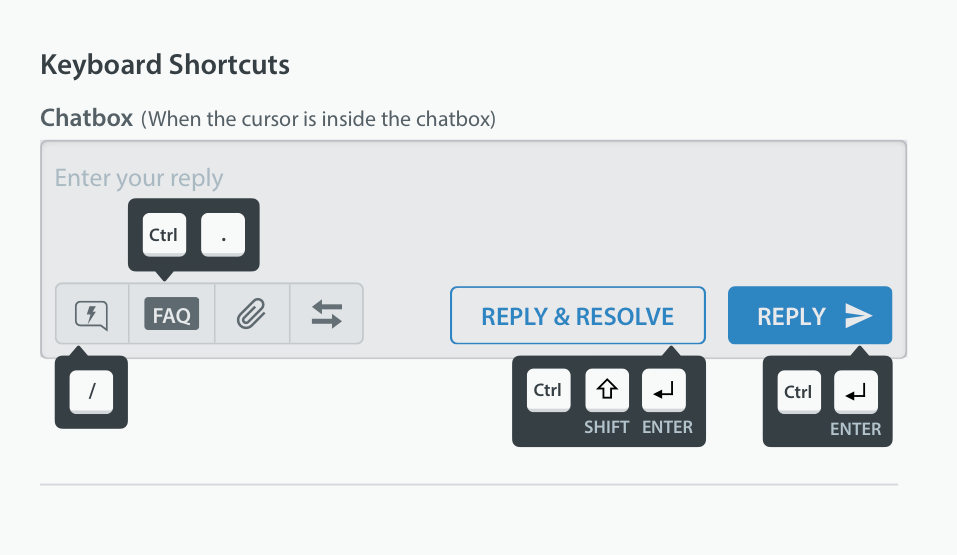Workflow efficiency is one of our highest priorities here at Helpshift. We know you receive hundreds of support Issues each week, it’s important to make every keystroke and mouse-click count. For this reason, we provide keyboard shortcuts to allow Agents to quickly Reply, Resolve, and Insert FAQs and Emojis into Issues without ever having to leave the keyboard.
Keyboard Shortcuts on Mac:
Keyboard Shortcuts on Windows:
List of Keyboard Shortcuts
In both the 3-pane and the full Issue details views, the following shortcuts will work when the cursor is in the chatbox of the Issue details page.
| Action | Mac | Windows |
|---|---|---|
| Reply | ⌘ + Enter | Ctrl + Enter |
| Reply & Resolve | ⌘ + Shift + Enter | Ctrl + Shift + Enter |
| Insert FAQ | ⌘ + . | Ctrl + . |
| Insert Quick Reply | / | / |
| Insert Emoji | CMD + ‘ | Ctrl + ‘ |
These shortcuts will work in the Issue Details pane when the cursor is NOT in the chatbox:
| Action | Mac & Windows |
|---|---|
| Previous Issue | < (left arrow key) |
| Next Issue | > (right arrow key) |