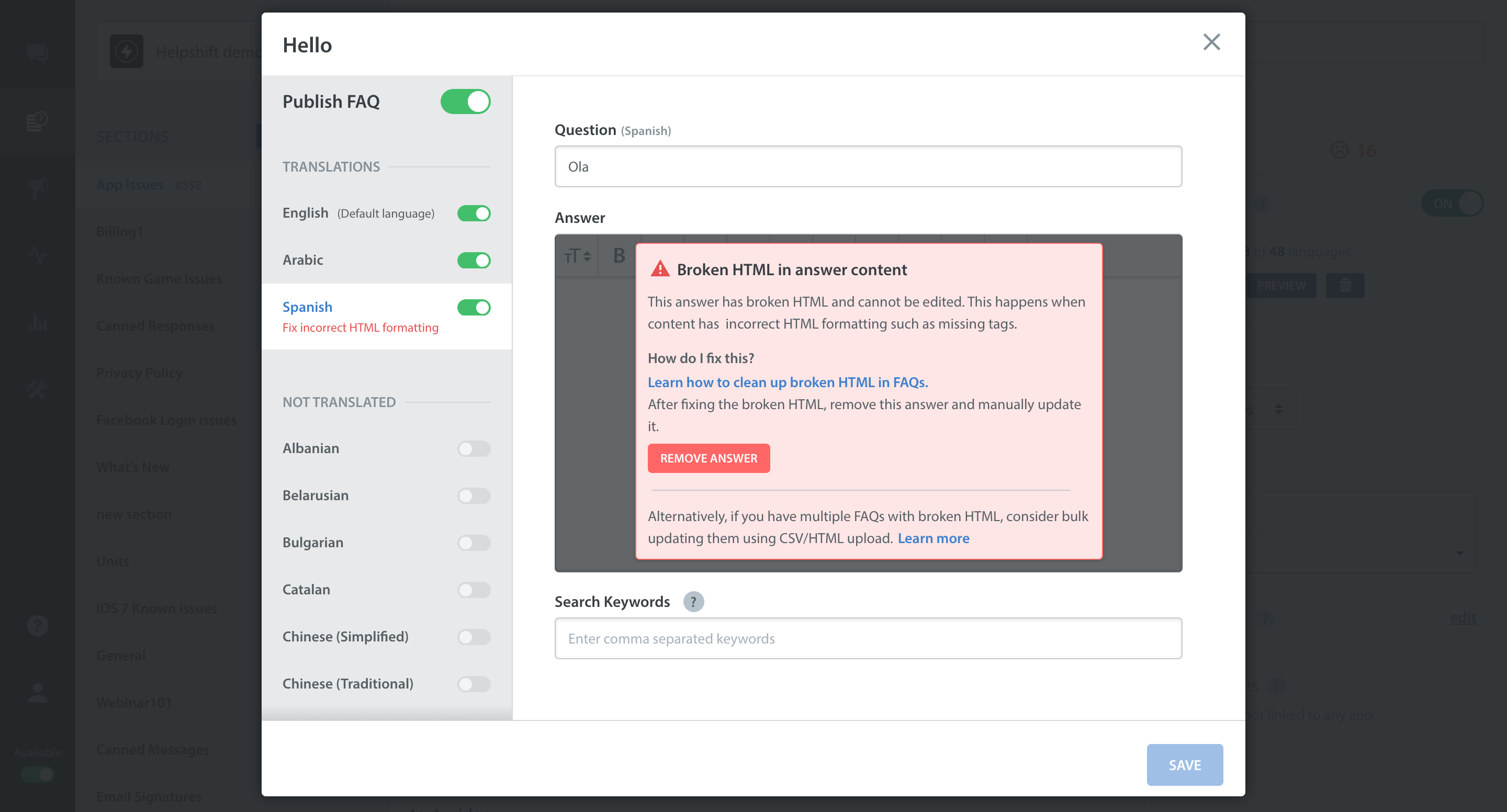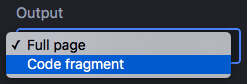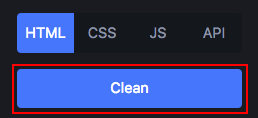If you attempt to edit an FAQ that contains broken HTML, you may see a ‘fix incorrect HTML formatting’ error message:
This error occurs if you’ve bulk edited and imported FAQs, and during the edit process, inadvertently inserted broken HTML into the answer text.
You can fix this error as follows:
1. Export all of your affected FAQs as a CSV
2. Identify which FAQs have broken HTML markup by copying the body of the translation from the CSV and pasting it into the following HTML validator
3. When using the tool linked above, make sure that the “Output” drop-down is set to “Code Fragment”
4. Click the “Clean” button to correctly format your HTML
5. Replace the broken HTML in the CSV with the cleaned HTML
6. Repeat steps 2-5 for each FAQ/translation that has experienced errors
7. Once you’ve fixed the HTML markup, export your FAQs back into your Knowledge Base as a CSV file
This process will fix all markup errors. However, it will not fix any broken URLs or images. For this reason, we highly recommend reviewing your FAQs after completing these steps to see if any URLs need to be fixed.
We also recommend checking each of your translations of these FAQs, as the HTML markup errors may have also impacted them as well.